How Do I Make a Semi Circle in Figma?
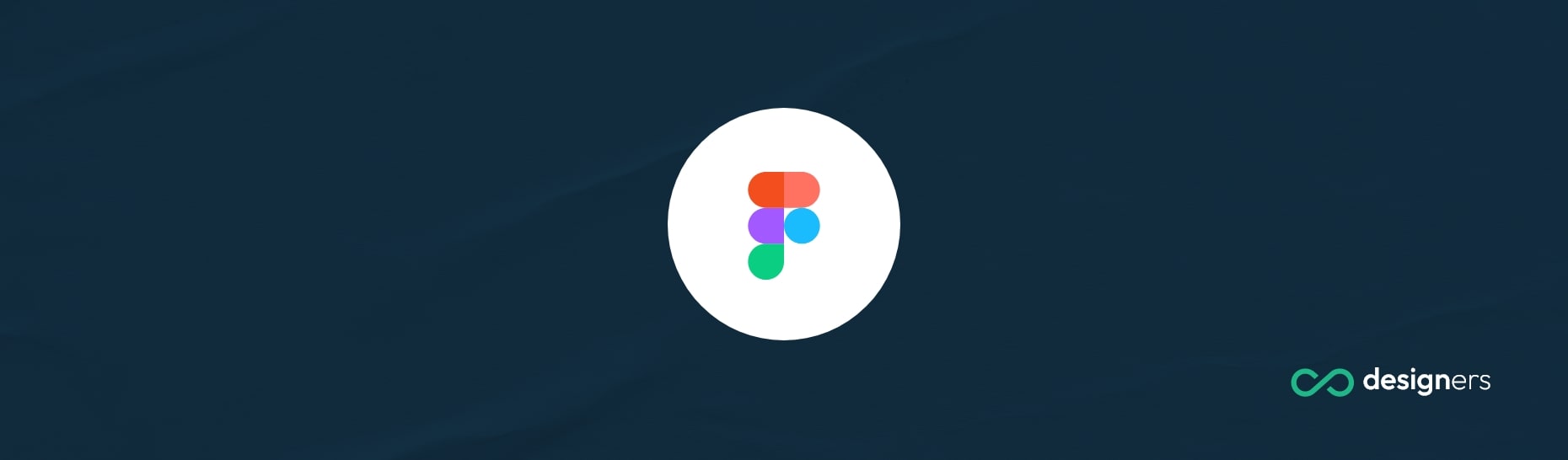
Figma makes it really easy to work with rounded shapes. You don't need any complicated plugins and you can pretty much design any sort of semicircle or round shape with different borders and gradients and styles you want.
For the sake of simplicity in this post I'll only show you how to create a semi circle in Figma. To change the color and add gradients you only have to use the color tool, it shouldn't be that hard.
Once you get a hang of things you can adapt the shape and make edits to your needs until you get exactly what you need.
How Do I Make a Semi Circle in Figma?
Follow this simple video or the text step by step instructions below:
Step one: Select the Elipse tool from the top bar.
Step two: Draw a circle (if you want the circle to be symmetrical and perfectly round you should hold CTRL and drag the mouse, otherwise just drag the mouse to bottom right but the circle will not be perfectly round)
Step three: there's a point called arc in the middle of the circle, select it and start dragging it to the left.
Step four: if you want to get a perfect semicircle or angled edges you should hold CTRL while dragging. The angle will automatically either stop at 90 degree or at 45 degree multiples.
Step five: If you want to have a semicircle with an empty center you can drag the middle point called ratio until you get a shape you like.
Optional step: You can hold CTRL and rotate the shape until it's aligned properly.
After that you can change the color of the semi circle, add gradients or style it even more.
Conclusion
In short, if you're looking to make a semicircle in figma all you have to do is start with a circle and drag the middle point to the left until the shape is sectioned to 180 degrees. After that just rotate it and change the colors until you get the style you like.
