How Do I Make a Progress Circle in Figma?
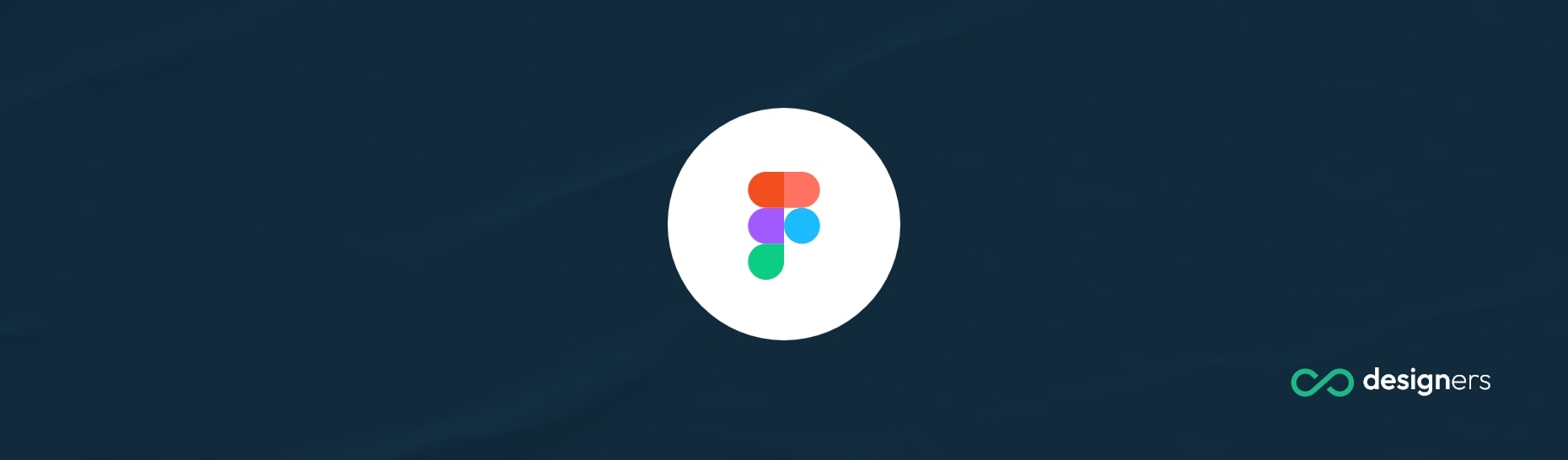
Progress circles are a great visual way to illustrate the progress of a specific task. They can be used in a variety of ways, such as showing the completion of a survey, or to track the progress of a project. If you're looking to create a progress circle in Figma, the process is simple and straightforward.
How Do I Make a Progress Circle in Figma?
To create a progress circle in Figma, you'll need to draw two identical circles and overlap them. You can use the "Ellipse Tool" to draw the circles, and you can adjust the size of the circles to your desired specifications.
After the two circles are overlaped, you'll need to subtract a section from the top circle. To do this, select the top circle and go to the "Subtract" option in the top menu.
You can then adjust the size of the subtracted section to the desired size but make sure they stay perfectly overlapped.
After you've subtracted the section from the top circle, you can change the backnground color of the circle. To do this, select the top circle and go to the "Fill" option in the top menu.
You can then choose from a variety of colors, or you can customize your own color by entering the values of the Red, Green and Blue channels.
Here's a short video on how to remove the middle section of the circle:
Once you have completed all of the above steps, you'll have a progress circle in Figma. This progress circle can then be used to illustrate the progress of a task or project.
You can adjust the size and color of the circle to fit your needs, and you can also adjust the size of the subtracted section to show different levels of progress.
Creating a progress circle in Figma is a relatively simple and straightforward process. All you have to do is create circles, overlap them and subtract the top one and make them different colors.
