How do I save a version in Figma?
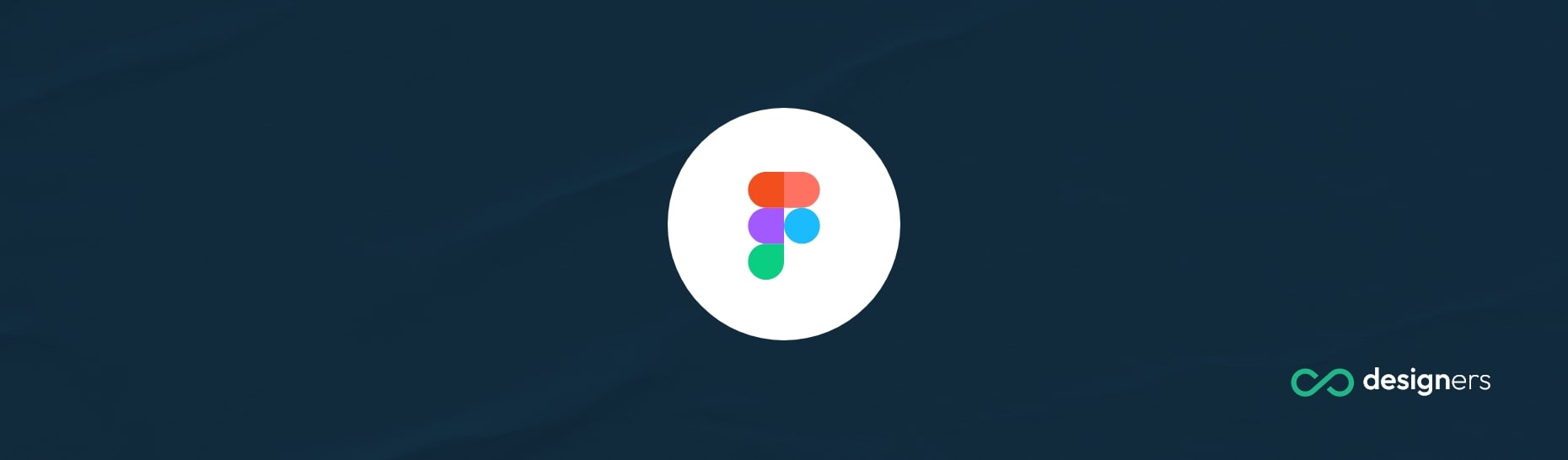
Figma Version History is a feature that allows you to keep track of changes made to your design files in Figma. It automatically saves your work so you don't have to worry about manually saving your progress. With Figma Version History, you can easily review past versions of your files and restore them if needed.
How do I save a version in Figma?
You don't need to manually save your files as Figma automatically saves your work in real-time. This ensures that you never lose your progress even if you accidentally close the application or experience a power outage.
With Figma Version History, you can access and manage different versions of your design files. Here's how you can do it:
- Open the Figma file you want to save versions of.
- Make your desired changes and edits to the file.
- Figma will automatically save your changes as you work.
- To access the version history, click on the "Version History" button located in the toolbar at the top of the screen.
- A sidebar will appear on the right-hand side of the interface, displaying a timeline of saved versions.
- Click on any version to preview it and see the changes made.
- If you want to restore a previous version, simply click on the "Restore" button next to the desired version.
Conclusion
Figma Version History simplifies the process of saving and managing different versions of your design files. With its automatic saving feature, you can focus on your work without the worry of losing progress.
The ability to access and restore previous versions gives you the flexibility to experiment, collaborate, and iterate on your designs with ease.
