How do I save a Figma file to PDF?
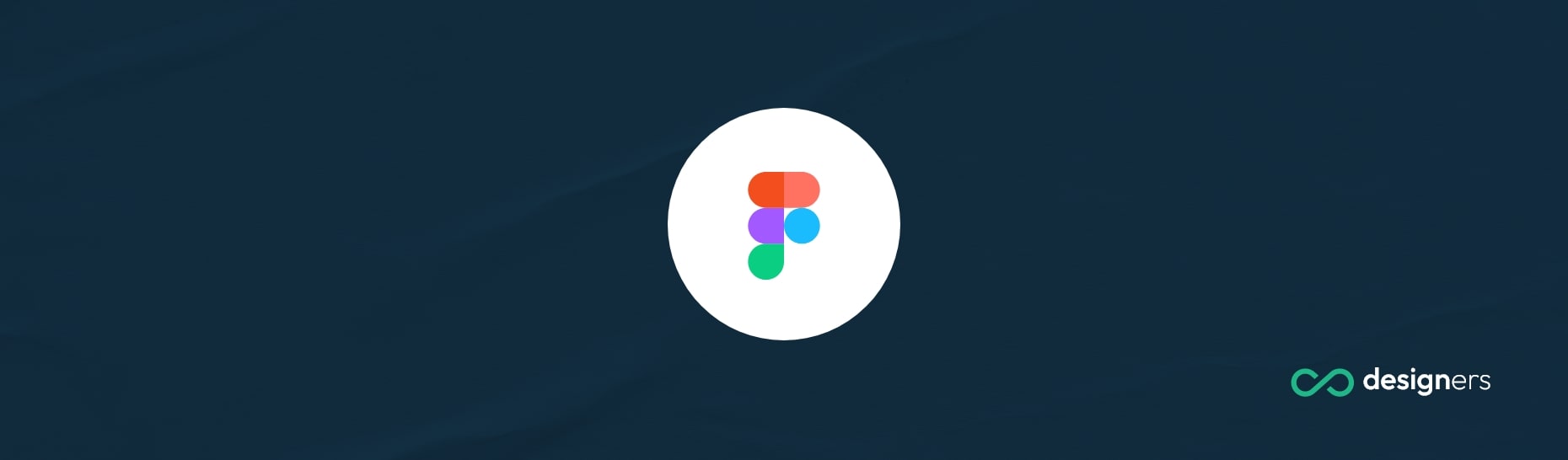
Have you ever wanted to save a Figma file as a PDF? Now you can do it with just a few simple steps.
Figma is a great design tool for creating wireframes and designs that can be used for mobile, web, and other interactive applications. But if you want to export your work into a PDF format, it isn’t always obvious how. Thankfully, saving your project as a PDF is easy to do in Figma.
How do I save a Figma file to PDF?
To save a Figma wireframe as a PDF:
1. Open the file in Figma.
2. Select all the objects or artboards you wish to export by clicking on them while holding down the Shift or Command key (depending on what platform you are using).
3. Once all your objects and/or artboards have been selected, go to the “Export” option located on the right panel.
4. We now need to specify our export settings by clicking on “Export As…” – A dialog box should appear containing several options for exporting such as PNG, SVG, JPG etc., select “PDF” from these options and click “Ok” – Your destination folder will then prompt you with an additional screen where you will be able to name your newly exported PDF file and choose if any of its layers are locked (which is generally not recommended). Go ahead and click “Save” when done and we're finished! All of your selected objects/artboards will now be exported into one tidy PDF file (congrats!).
Conclusion
That's it! You now know how to save any Figma wireframes or artwork as a PDF; making it easier than ever before to present projects professionally while keeping their crisp resolution quality intact no matter what platform they are being presented on!
