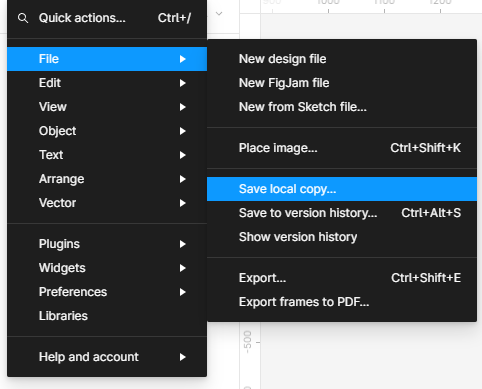How do I save Figma files locally?
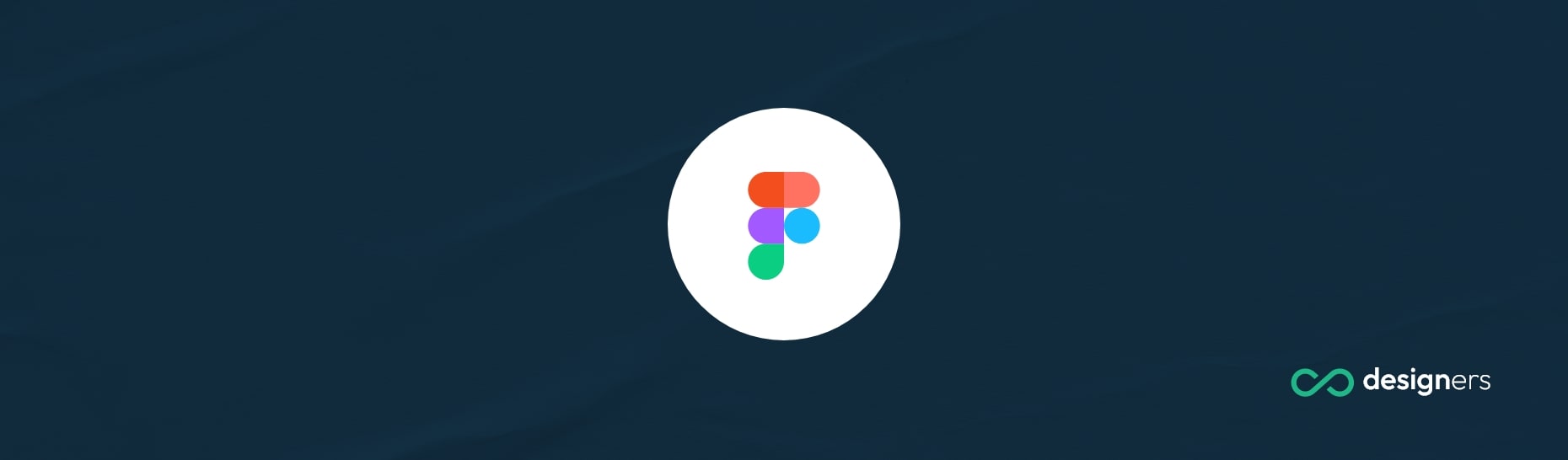
When it comes to Figma files we need to make a few things clear: there's .fig files extension which can be opened in the figma editor and then there are files which are supported and work with figma such as JPG, PNG, SVG and PDF.
These type of files work by default and you can drag and drop them into the editor without issues.
How do I save Figma files locally?
If you're just trying to save your FIG file on your PC - here's how to do it: click the figma icon on the top bar, then go to file and save local copy. It will pop up a modal with the destination your file should be saved in.
The process is smooth and easy to use but there are a few things you should consider when saving files locally. First of all, if you save them on your PC you won't be able to have them in the cloud - this means if you open your Figma app on a different device your file won't be on the account anymore.
Usually when I save locally so I can just email the FIG file to my client I also keep a copy version on the Figma app. That way in case my client accidentally deletes his file I'd also have a backup copy to resend.
On the other hand, if you're looking to save figma files locally but as SVG, PNGs or JPGs then all you have to do is select your layers and on the right panel you should have an export option with different sizes and settings:
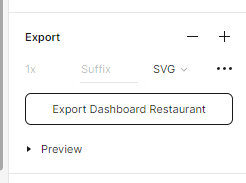
It's important to note that only SVG files once reimported in the Figma app will let you edit individual layers.
If you chose to save your design as PNG, sure it will be easy to drag and drop in the editor but it will be combined as a single image, which means you won't be able to make further edits to your design.
Conclusion
In short, you're probably looking to save as FIG file - to do that just click the figma icon then file and then pick save local copy. To save individual layers as images you can just use the export function but you won't be able to edit them if you reimport in the app unless they are SVG files.