How Do I Change the Background Color in Figma Prototype?
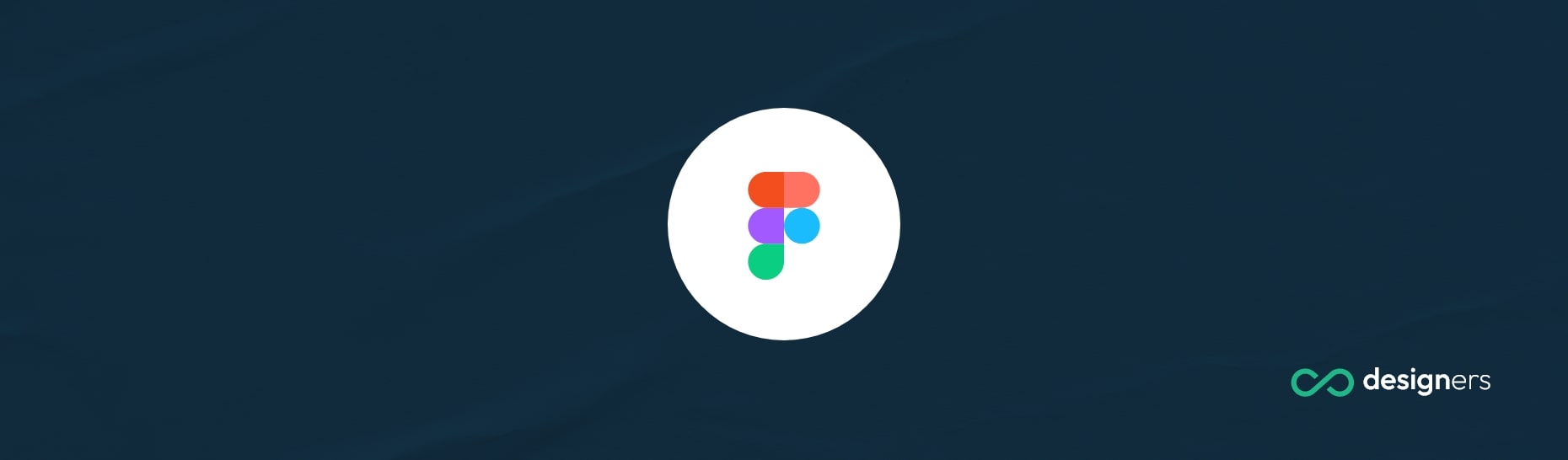
Figma is a cloud-based design and prototyping platform that lets you design and create mock-ups quickly and easily. It allows you to collaborate with teammates, share feedback, and preview changes in real-time.
Does Figma Let You Create Prototypes?
Yes, Figma offers a powerful prototyping tool to help you create interactive prototypes of your designs. This tool allows you to link elements within your design to create user flows, define transitions and animations, and test interactions.
How Do I Change the Background Color in Figma Prototype?
Changing the background color in Figma prototype is simple.
First, select your wireframe and go to the prototype tab. Then, click on the show prototype settings button.
There you will be able to change the background color which by default is usually black. Once you’ve chosen your desired background color, you can run the prototype and the background color should be updated.
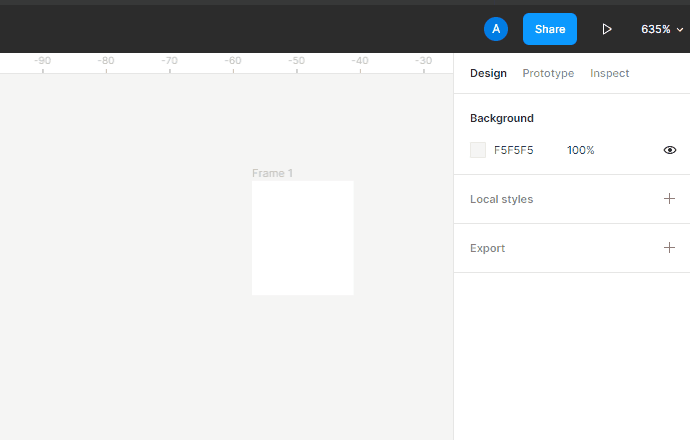
Conclusion
It’s relatively easy to change the background color in Figma prototypes – simply select your wireframe, go to the prototype tab, click on the show prototype settings button, and change the background color from there. Once you’re done just run the prototype and the background color should be updated.
