Why Is My Eraser Not Erasing in Photoshop?
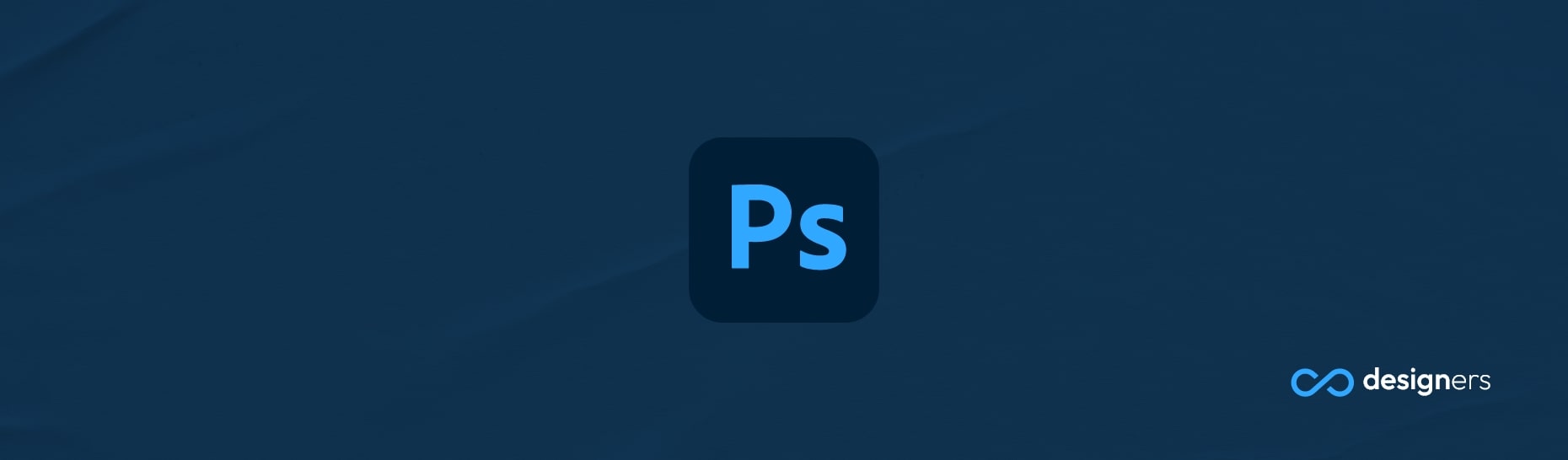
Why is my eraser not erasing in Photoshop?
It's usually because we're not selecting the right layer.
When it comes to erasing in Photoshop, the layer you're working on is important. If you have a layer that's locked, or if it's hidden, the eraser won't work. So, the first thing you should do is make sure the layer you're erasing from is unlocked and visible.
It's also possible that the eraser is set to a different tool . To make sure it's in the right mode, look for the eraser icon on the left-hand side of your screen. If it's anything other than an eraser - like a brush or a pencil - click on it to switch back.
Finally, it's possible that the eraser isn't set to erase correctly. To check this, click on the "Eraser Tool Options" tab. From there, you should make sure that the "Mode" setting is set to "Erase to History" and that the "Opacity" and "Flow" settings are both set to 100%.
If none of these solutions work, it's possible that your eraser isn't working because of a bug in Photoshop: If that;s the case, you should consider updating your version of Photoshop to the latest version.
Conclusion
These are just a few of the reasons why your eraser might not be working in Photoshop; So, if you're ever having trouble, don't worry - just take a few moments to double-check your settings and make sure you're selecting the right layer.
But most of the times you're probably erasing something else because you're not on the actual layer you want to erase. Use the panel on the right to switch between layers.
