Why Did My Toolbar Disappear in Photoshop?
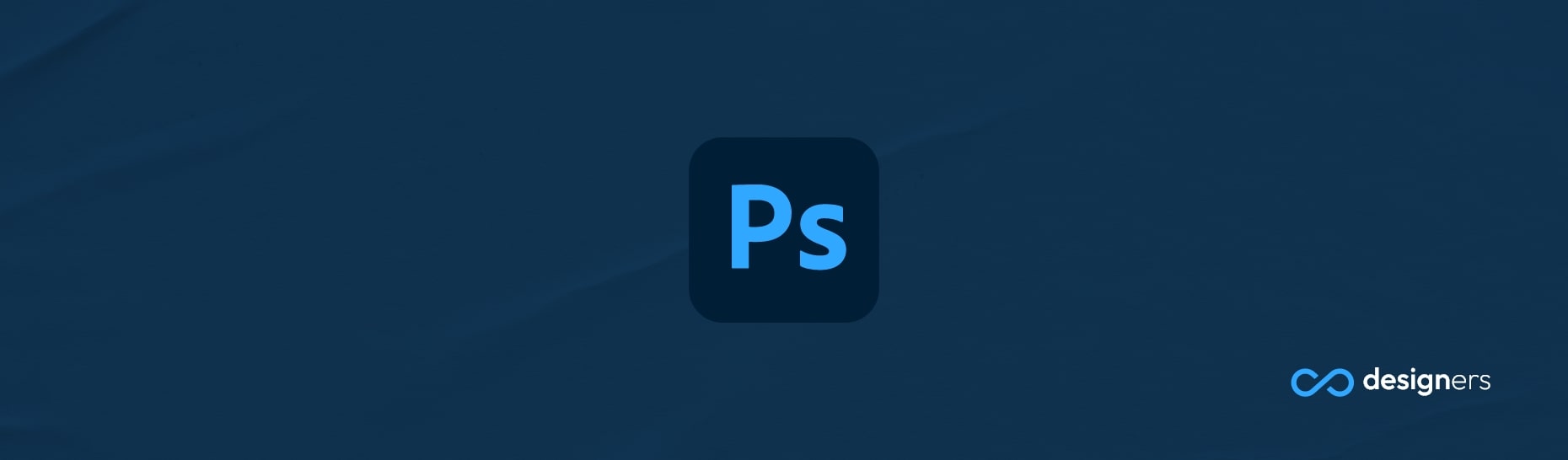
Have you ever been working on a project in Photoshop, only to find your toolbar has mysteriously disappeared? It's a frustrating situation to be in, no doubt! And you're left to figure out "why did my toolbar disappear in Photoshop?" - and that's not a good felling to feel.
A good feeling to feel would probably be spite - for Adobe because they stopped selling their stuff and now exclusively work subscription-based. Anyway, let's get back to our toolbar problem.
Why Did My Toolbar Disappear in Photoshop?
In most cases, the toolbar isn;t actually gone - It's just hidden. In Photoshop, there are several ways to make the toolbar reappear. Here are a few common scenarios:
1. Did you accidentally double-click on an empty space in the toolbar? If so, it'll hide the entire toolbar. To get it back, just double-click in the empty space again.
2. Did you click on the small arrow at the end of the toolbar? If so, you'll need to click the arrow again to make the toolbar reappear.
3. Did you switch over to a different workspace? If so, you'll need to switch back to your original workspace to make the toolbar visible again.
4. Did you close the toolbar window? If so - you can reopen it by going to "Window" - "Tools" in the main menu.
If none of these scenarios sound familiar , it's possible there's a problem with your Photoshop installation. In this case: you may need to reinstall the program or try resetting preferences.
Conclusion
Hopefully, that helps you figure out why your toolbar is missing in Photoshop. If you're still having trouble, don't hesitate to reach out to customer support. They'll be more than happy to help you get back on track. Good luck!
