How To Split a Picture in Canva for Free?

There's many ways you can split an image in Canva but we will only cover one alternative in this short post. We're going to be using the crop tool which is currently free to use and hopefully it's going to stay this way.
How To Split a Picture in Canva for Free?
First of all you have to decide in how many pieces you want your image to get split. For the sake of simplicity we're only going to be splitting our image in half - so that's two pieces.
Now, you're going to have to take your image and duplicate it, then put one on top of each other and align them perfectly.
Then you're going to select the first image (the one on top) and click the crop button on the top bar left side. 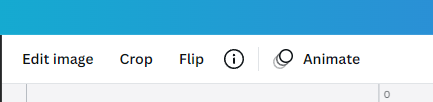
Next thing to do if you want to split a picture is you're going to crop the image to the size you want your first piece to be:
Once you're done click the 'Done' button top left corner.
Then do the exact same thing to the other layer. But if you want the crop zone to be perfect so that there's no loss in the actual image make sure you don't overlap the two layers and at the same time make sure there's no empty space (the light opacity zone). You need to have no low opacity zone.
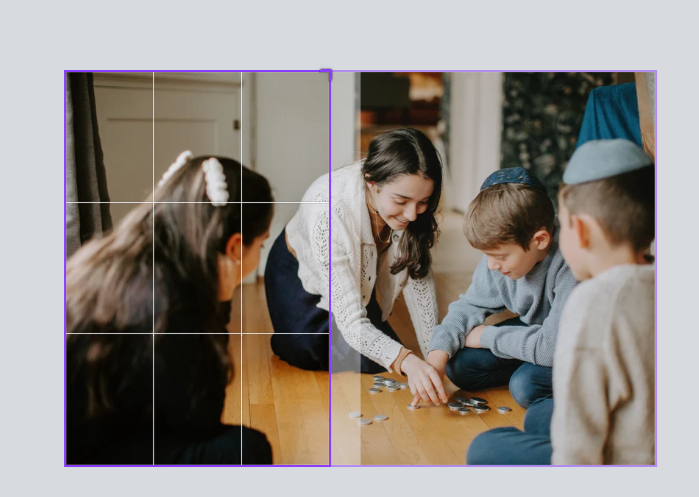
My example above has the opacity zone, which means you're going to be losing a part of the image if you don't align it properly.
Now assuming you cropped it properly you should be looking at an evenly split image you can use to do whatever you we're trying to do in the first place.
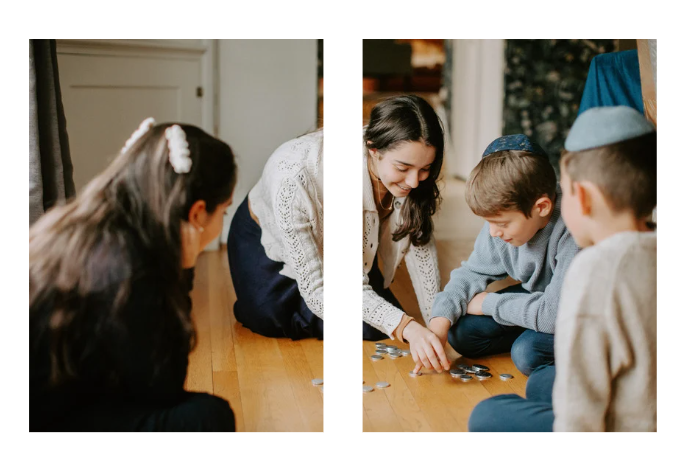
Personally I would have a bigger opacity zone, as big as the actual empty space so you can create some sort of parallax effect but that's just me.
I hope this short post has helped you understand how to crop things in Canva, unfortunately I won't be able to teach you why in the world you'd want to split an image in 2023 but whatever.. We crop in 2023 and we will crop in 2024 too. Get used to it.
Frequently Asked Questions
Q: How do I split a picture in Canva for free?
A: You can easily split a picture in Canva for free by using the “Crop” tool. In the Canva editor, select the image you want to split and click on the “Crop” icon. This will bring up a grid with dotted lines where you can drag and adjust the crop to the size you need. When you’re done, click “Apply” and your image will be split.
Q: How do I access the Canva editor?
A: You can access the Canva editor by creating an account on their website. Once you’ve done that, you can log in to your account and create a new design. Then, select “Edit” to open the Canva editor.
Q: How do I save my split image in Canva?
A: Once you’ve split your image, you can save it by clicking “Download”. From there, select the file format you would like to save the image in. You can save your image in JPG, PNG, or PDF format.
