How Do I Resize a GIF in Photoshop Without Losing Quality?
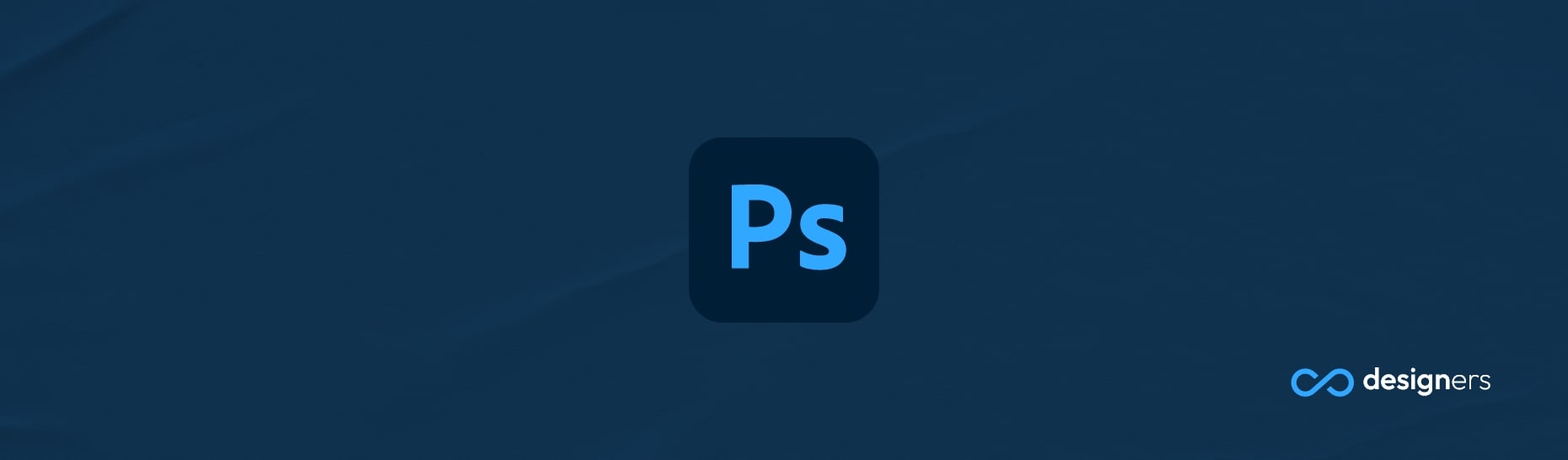
What is a GIF?
A GIF (Graphics Interchange Format) is an image file format that supports animated images. GIFs are often used to share funny or expressive moments online and can be used to create simple animations or to convey a sentiment without the need for words.
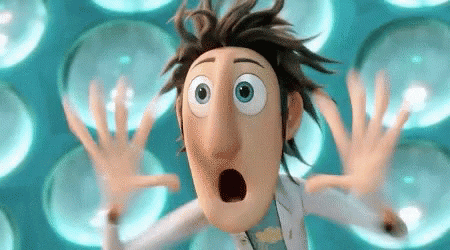
Can Photoshop edit GIF files?
Photoshop can open, edit, and even create GIFs, giving designers the flexibility to create eye-catching animations that really stand out. It's a total game-changer! With Photoshop, you can modify the frames in a GIF, adjust the timing, add special effects, and much more. The possibilities are endless!
Can I resize GIF files in Photoshop?
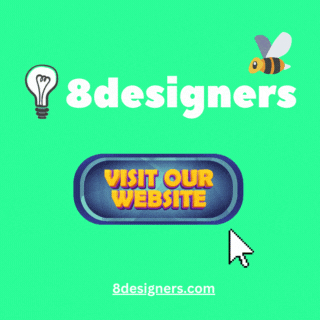
Yes, you can resize GIF files in Photoshop. The process is similar to resizing any other type of image in Photoshop. Here's a basic rundown of how to do it:
Open the GIF file in Photoshop.
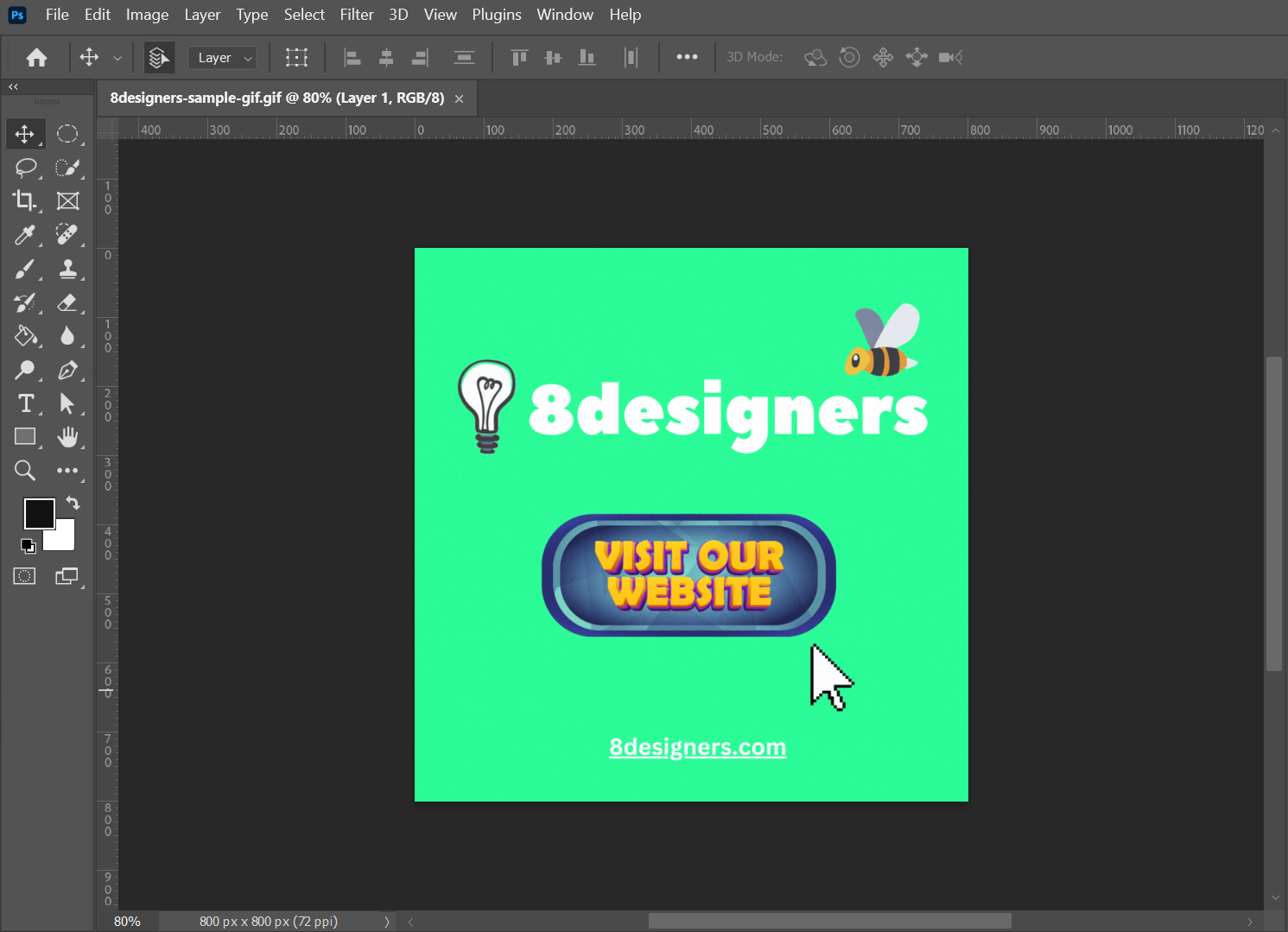
Go to "Image" in the top menu and select "Image Size."
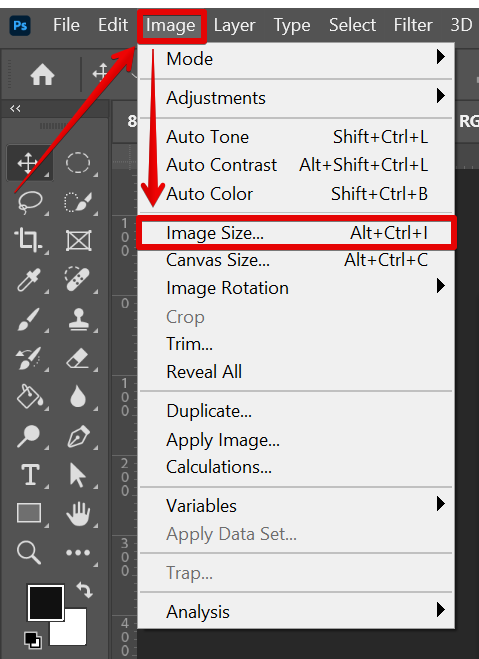
In the Image Size dialog box, you can adjust the width, height, and resolution of the image.
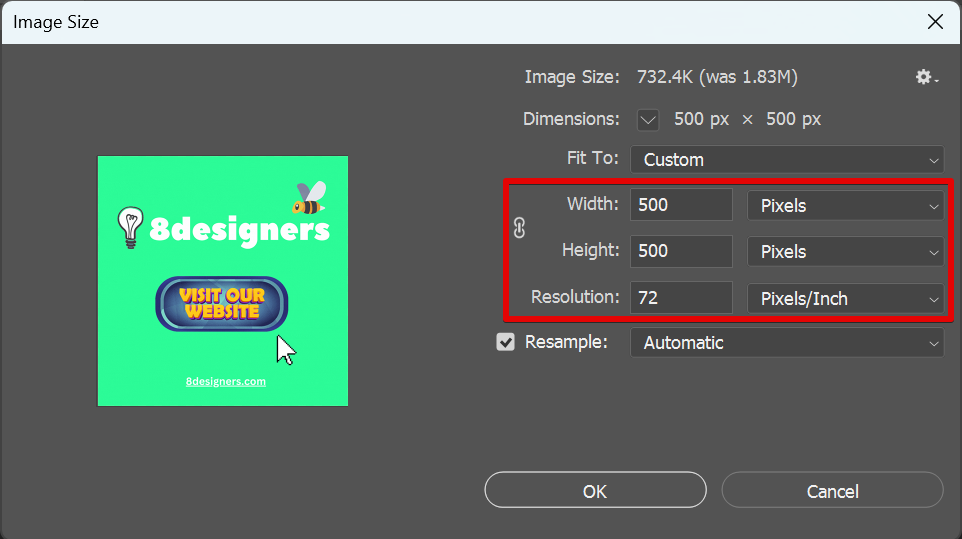
Make sure to keep the "Constrain Proportions" checkbox checked to maintain the aspect ratio of the image.
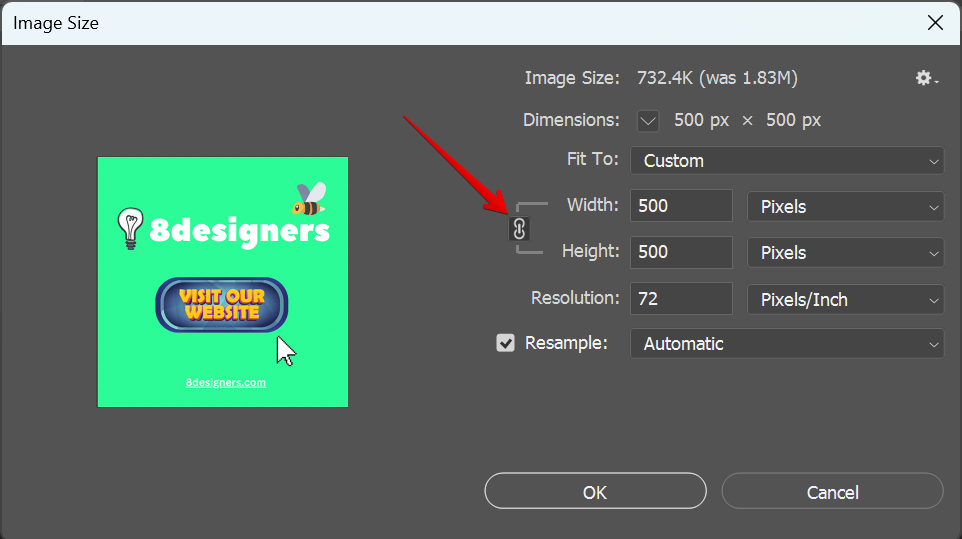
Click "OK" to apply the changes.
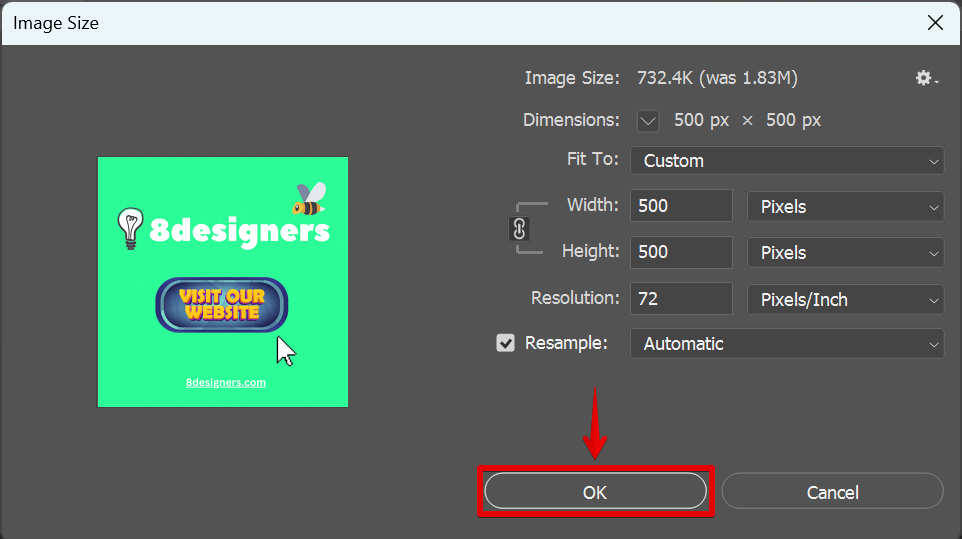 It's important to keep in mind that resizing a GIF file can affect its quality, especially if you're making the image larger. To preserve the quality, it's best to make the image smaller rather than larger.
It's important to keep in mind that resizing a GIF file can affect its quality, especially if you're making the image larger. To preserve the quality, it's best to make the image smaller rather than larger.
Additionally, resizing a GIF file can also affect its animation. If you change the size of the frames in a GIF, the timing of the animation may also need to be adjusted.
Overall, resizing a GIF file in Photoshop is a straightforward process, but it's important to consider the potential effects on quality and animation when making changes to the image size.
How Do I Resize a GIF in Photoshop Without Losing Quality?
You can't really resize GIFs without losing quality because they are not vectors so they won't get scaled up properly if you choose to increase the size. Your best bet is to either use another software that works with vectors and also does animations or don't resize the GIF at all.
