How Do I Resize an Image in Photoshop Without Distortion?
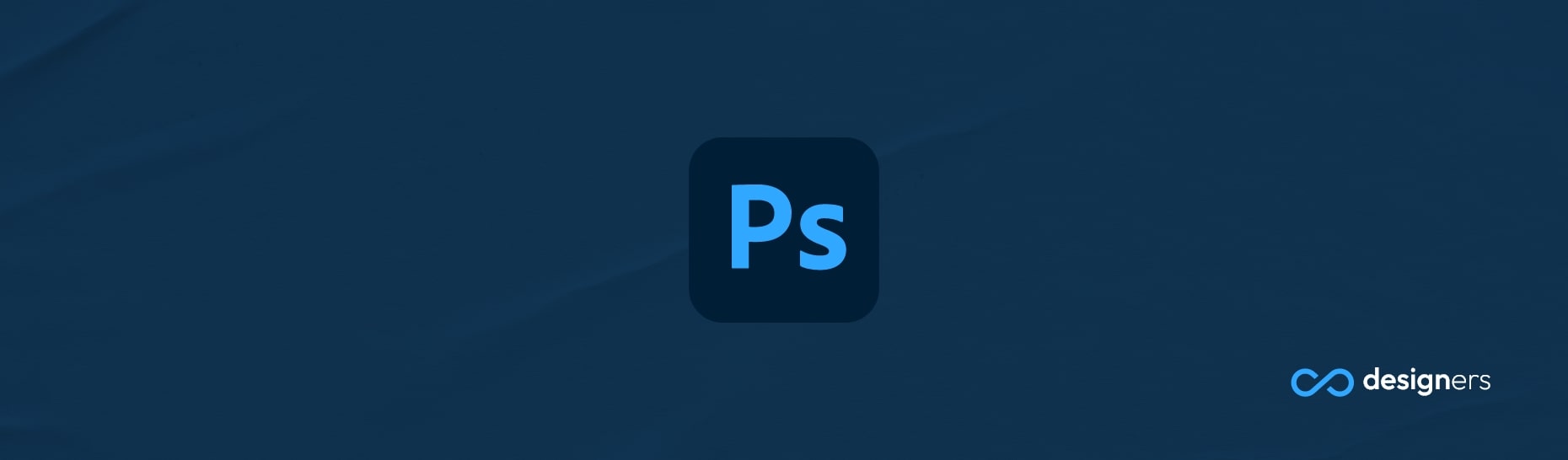
Resizing an image in Photoshop may seem complicated but it's really not: With a few simple steps, you can easily resize an image without it becoming distorted or blurry. So, let's get started!
How Do I Resize an Image in Photoshop Without Distortion?
First, open the image you'd like to resize in Photoshop. Then, go to the "Image" menu and select "Image Size." This will open a window that will allow you to adjust the size of the image.
In the "Image Size" window, make sure the "Constrain Proportions" box is checked. This will ensure that the image doesn't become distorted as you resize it - Then, adjust the widht and height of the image to your desired dimensions. It's important to note that if you're printing the image, you should use the "pixels/inch" option to set the resolution.
Once you've set the desired size, click "OK." That's it ! You've now successfully resized the image without it becoming distorted or blurry . Easy, right?
So, if you;re ever in need of resizing an image in Photoshop without distortion, just remember these simple steps.
