How Do I Reduce the Size of a GIF in Photoshop?
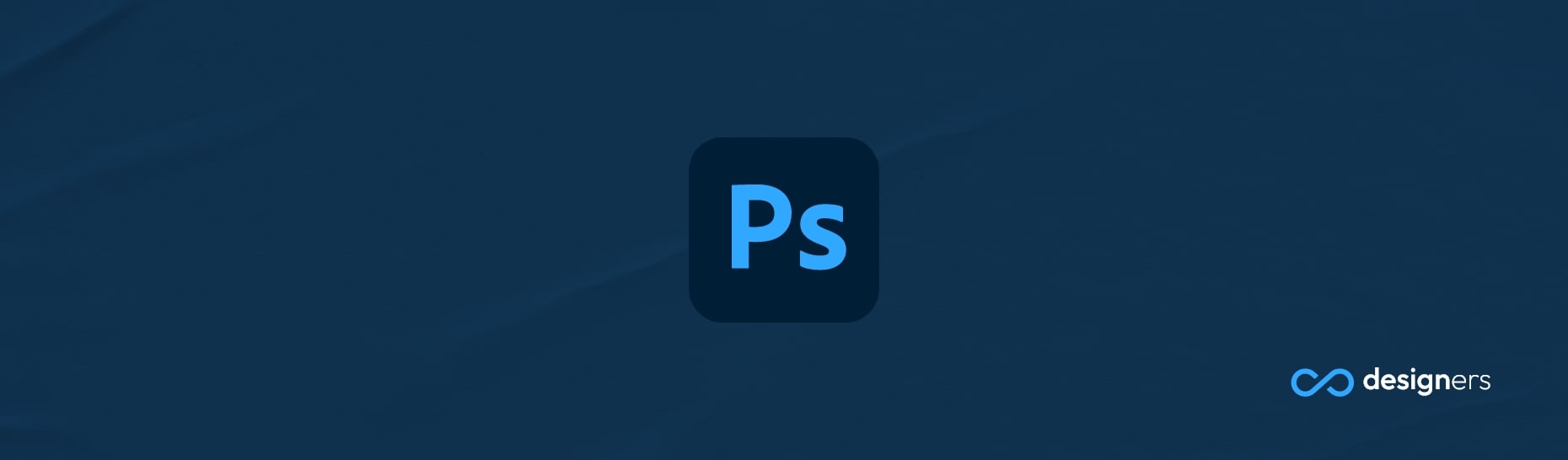
GIFs are one of the most popular forms of media on the internet. They can be used to convey a wide range of emotions and ideas, and they are often used to create hilarious memes. But what happens if you want to reduce the size of a GIF you just created in Photoshop?
Photoshop is a powerful image-editing program used by professionals and amateurs alike. It has a vast array of tools that can be used to manipulate images and create artwork. One of those tools is the ability to create GIFs.
How Do I Reduce the Size of a GIF in Photoshop?
The process of reducing the size of a GIF in Photoshop is relatively simple. First, you need to open the GIF in Photoshop and then select the "Save for Web" option.
This will open up a new window and you'll be able to tweak the settings to reduce the file size of the GIF. Make sure to keep the quality settings high, as reducing them too much can make the GIF look blurry. Once you're done, click "Save" and you'll have a smaller version of your GIF . To make the size even smaller you can reduce the numbers of colors, the resolution or the quality even more.
But if you don't want to use Photoshop, there are other options. You can use online GIF optimizers to reduce the file size of your GIF without having to use any image-editing software - These online tools are often free to use, and they;ll quickly compress your GIF without having to worry about the quality.
Conclusion
Reducing the size of a GIF can make a huge difference to how fast it loads on the web; It can also help to free-up space on your computer or phone, allowing you to store more GIFs in the same amount of space. So, if you want to reduce the size of a GIF either Photoshop or an online GIF optimizer is the way to go.
