How Do I Put a Border Around an Object in Photoshop?
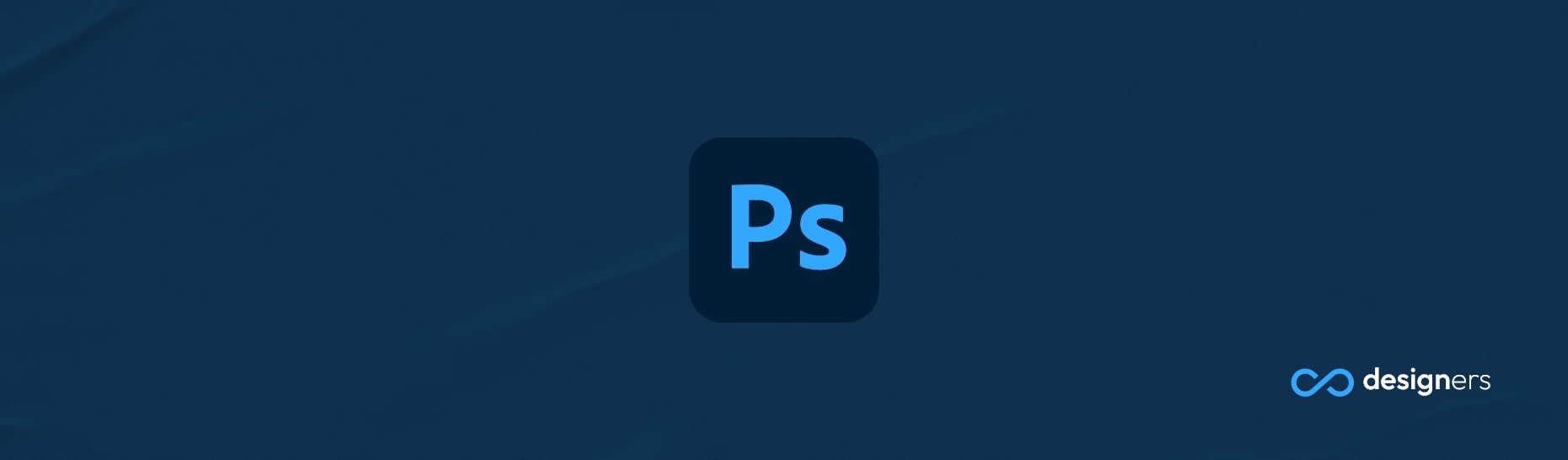
Photoshop is a powerful and versatile image manipulation tool that is widely used by professional photographers, graphic designers, and digital artists. It allows users to manipulate and enhance images with an array of tools, including layers, masks, filters, and effects. With Photoshop, you can create stunning images and graphics, transform photos into artwork, and even add text and graphics to images.
Can you add borders around objects in Photoshop?
Yes! Photoshop is an excellent tool for adding borders around objects. You can quickly and easily add a border around an object by creating a selection around it and then using the stroke command. You can also create a clipping mask around the object and then apply a border to the mask. Additionally, you can use the shape tools to create custom borders around an object.
How Do I Put a Border Around an Object in Photoshop?
All you have to do is select the layer you want to add a border on.
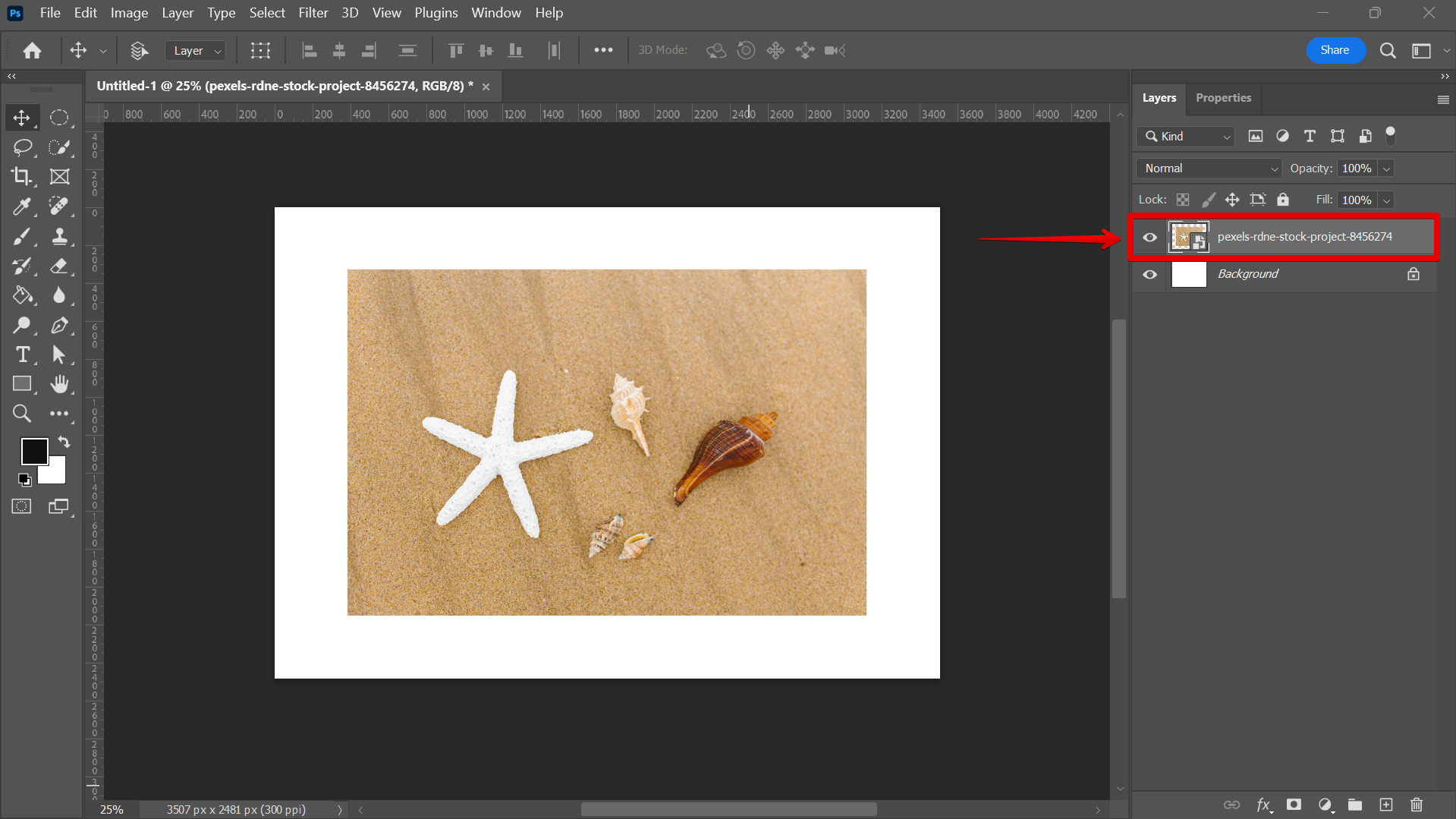
Right-click and select Blending Options.
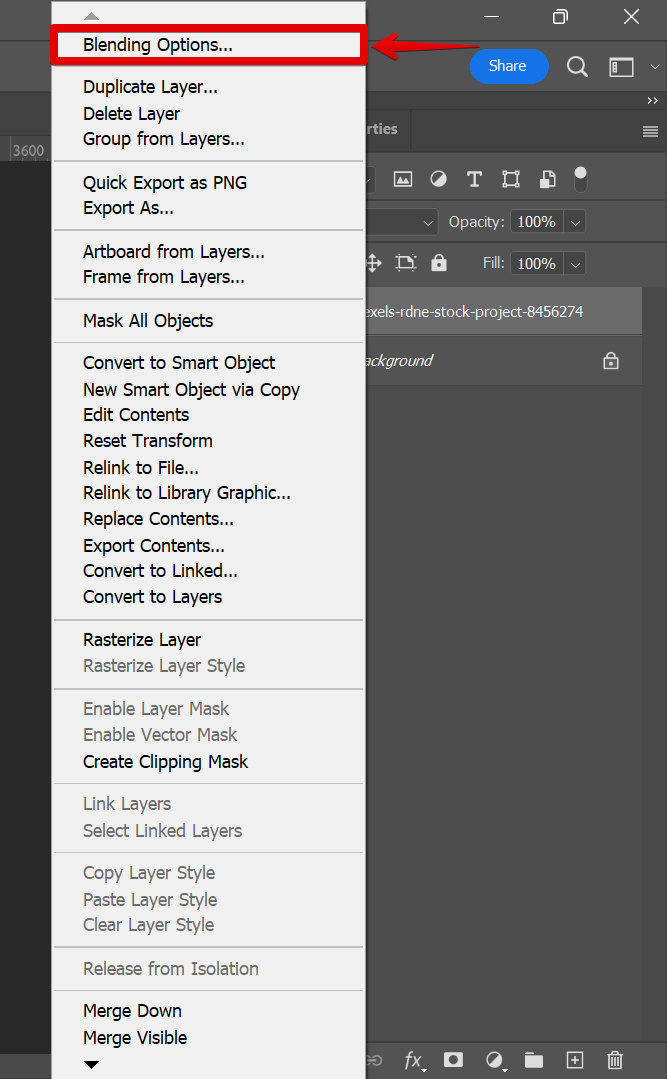
Check the stroke checkbox and adjust the stroke settings, such as the border size, opacity, color, and many other things.
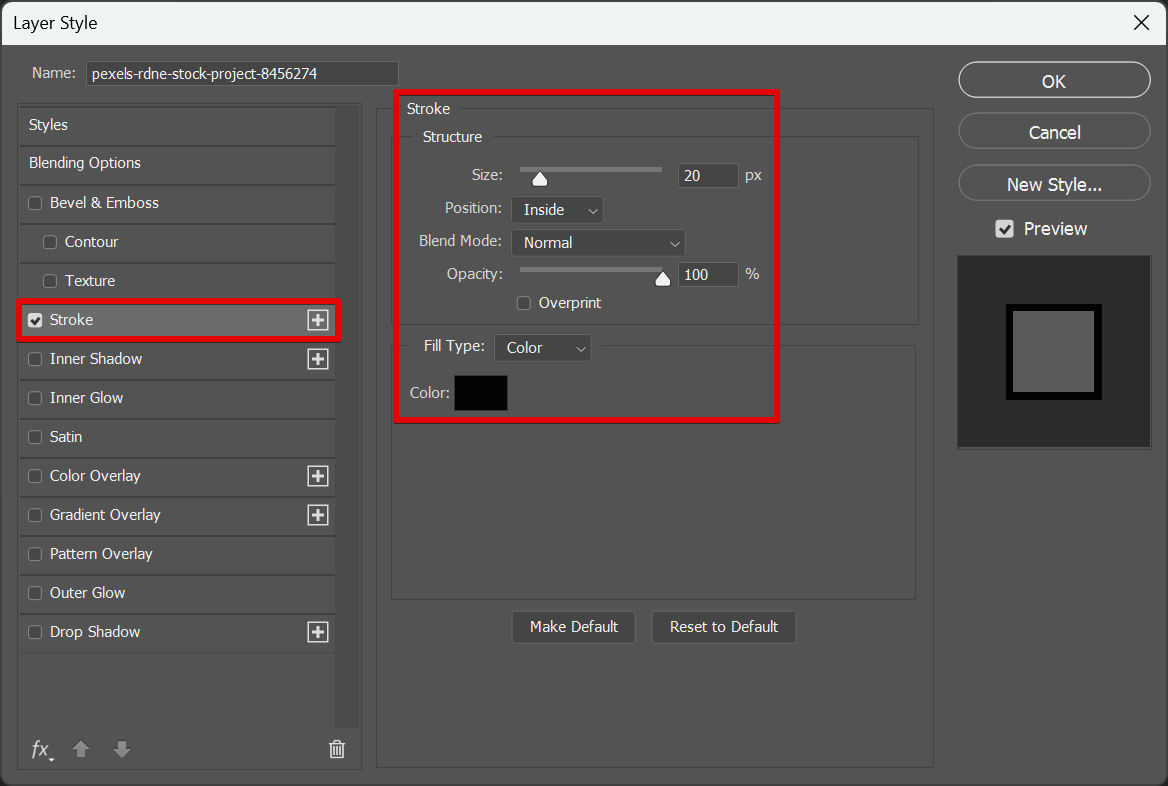
And you should now be done!
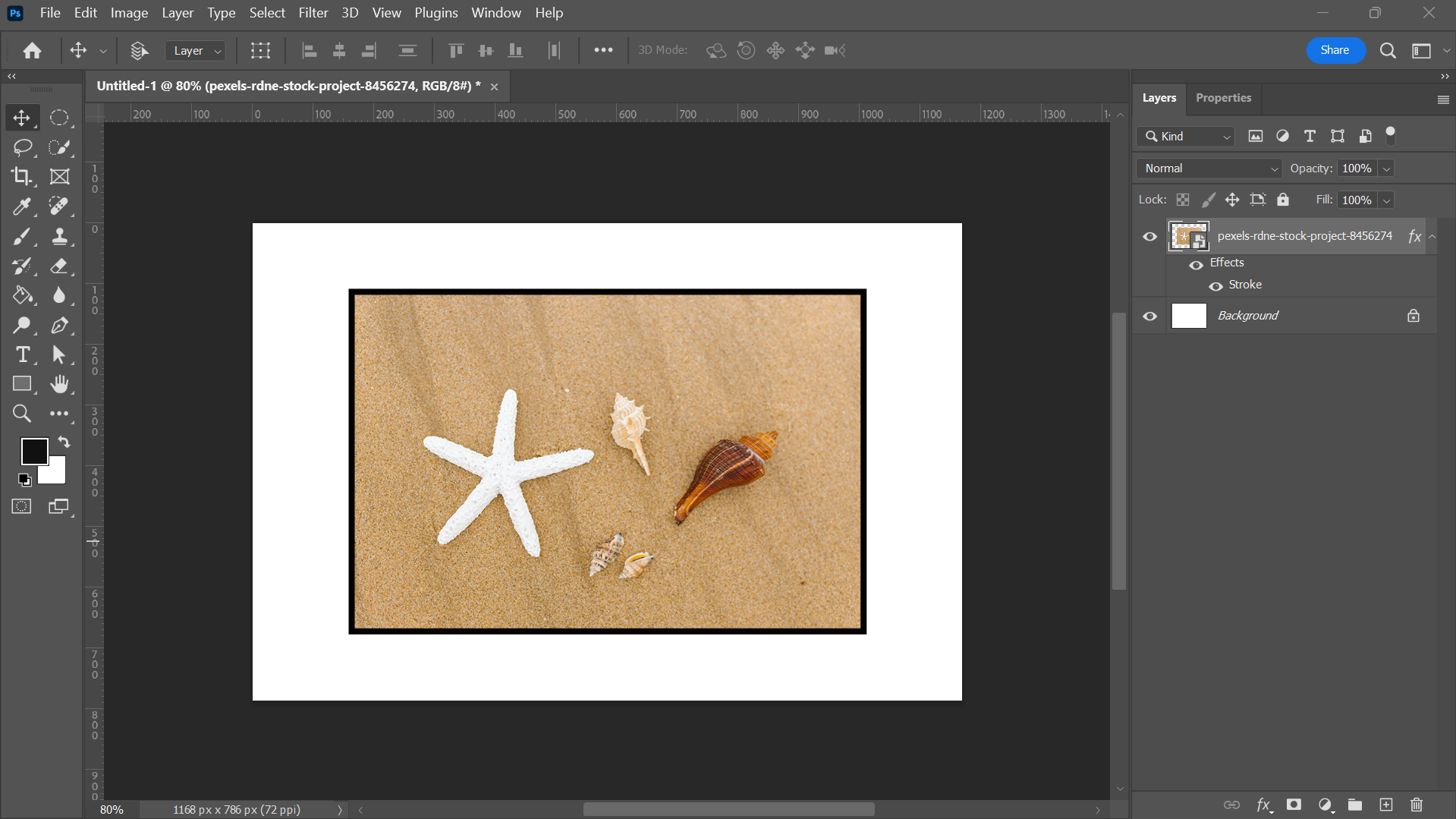
Conclusion
Adding a border around an object in Photoshop is a quick and easy way to make a photo stand out and give it a unique look. With just a few clicks, you can create a custom border that will make your image truly one-of-a-kind.
With the stroke command, clipping mask, and shape tools, you can easily add borders to any object in Photoshop. So don't be afraid to experiment and create something unique!
