How Do I Make a Black Background Transparent in Photoshop?
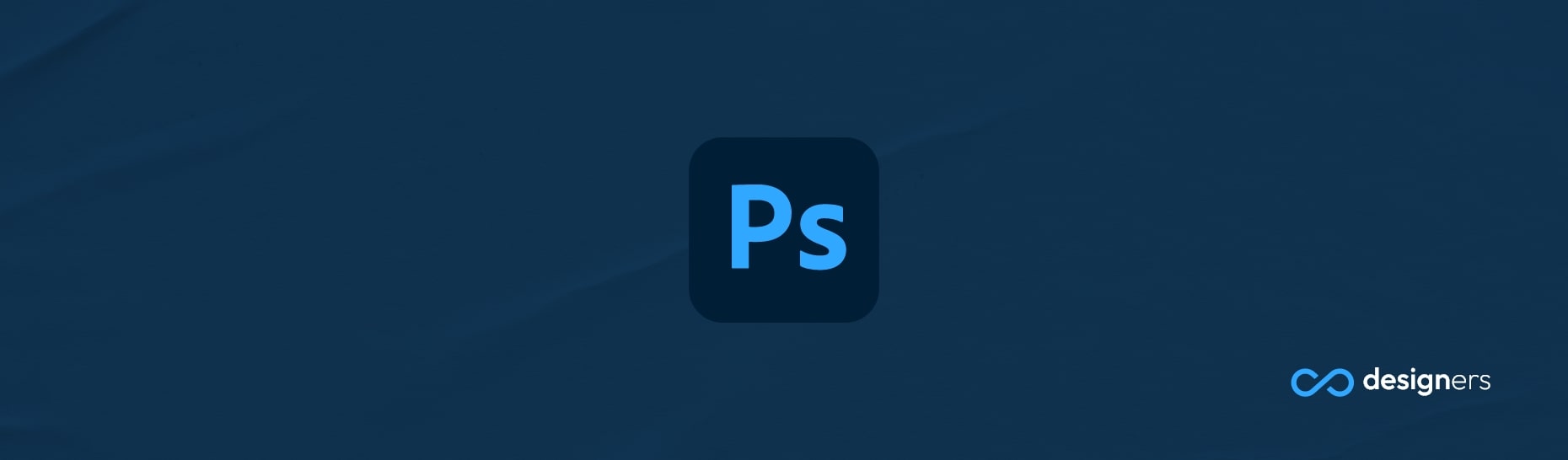
Photoshop is still the gold standard among image manipulation software, and it’s no wonder why. It’s the go-to choice for professionals and hobbyists alike, with over 23 million users worldwide. Even those who don’t use Photoshop often need to know how to make a black background transparent in Photoshop.
Does Photoshop Have Any Background Removal Features?
Thankfully, yes! Photoshop has a handy feature for removing backgrounds from images. The Remove Background feature can be found in the Properties panel under Quick Actions.
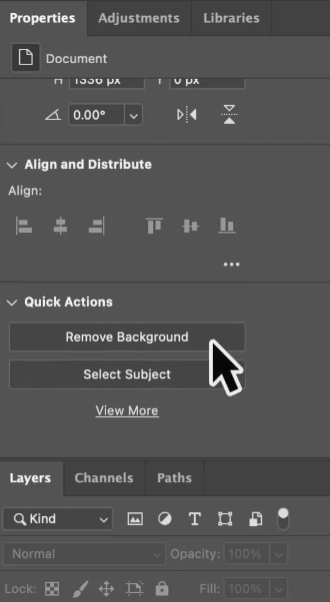
It’s a great way to quickly and easily remove backgrounds from photos, so you can add in a new one that better suits your project.
How Do I Make a Black Background Transparent in Photoshop?
Making a black background transparent in Photoshop is easy.
First, open your image in the Layers panel and unlock the layer.
Then, in the Properties panel, click Remove Background under Quick Actions. This will remove the background and make it transparent.
If there are still small bits of background left, use the Brush tool to clean them up.
Finally, drag and drop a new image onto the canvas and press Enter to finalize. Then drag the new image to the back in the Layers panel.
Conclusion
Photoshop is a powerful tool for making a black background transparent. Just use the Remove Background feature in the Properties panel, then clean up any remaining bits with the Brush tool.
Finally, drag and drop a new image onto the canvas and press Enter to finalize. With Photoshop, you can easily make any background transparent.
