How Do You Cut and Move an Object in Photoshop?
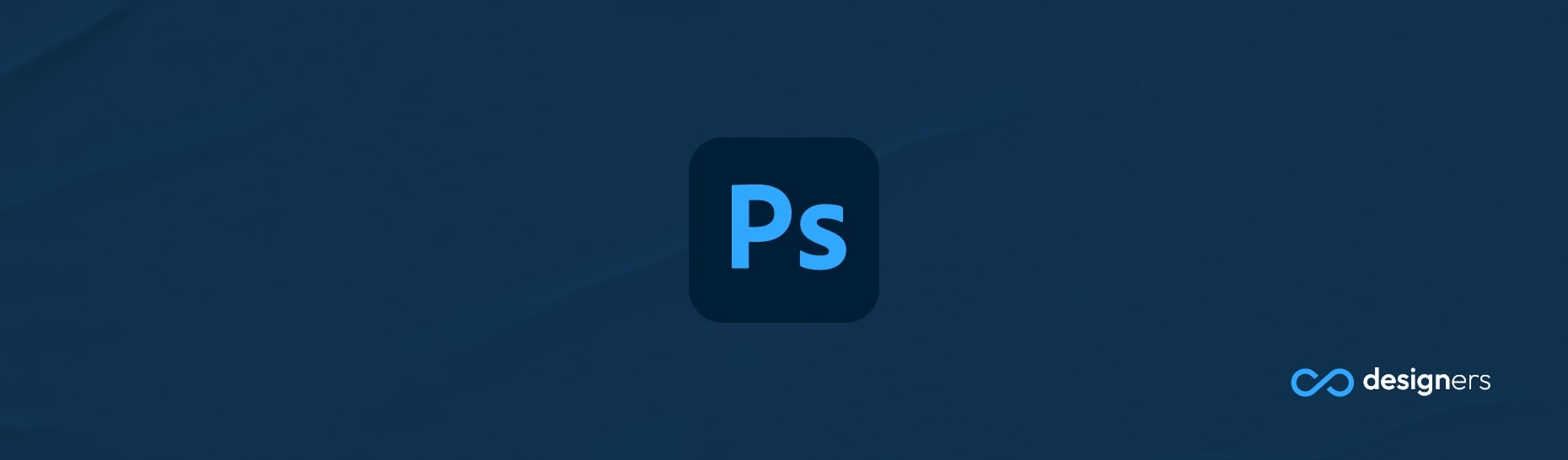
Photoshop is an incredibly powerful tool, and one of the most commonly used functions is the ability to cut and move objects. It's a great way to make quick edits to photos and other images, and it's not hard to do once you know how! In this article, we'll take a look at how to cut and move an object in Photoshop.
How Do You Cut and Move an Object in Photoshop?
First, you'll need to open up the image you want to edit. Then, select the "Lasso" tool from the left-hand side of the toolbar . This tool allows you to select a particular area of an image, and you can use it to select the object you'd like to cut and move; Once you've highlighted the object; click and hold the left mouse button and drag the selection to the desired position.
You may want to make some adjustments to the selection before you move it. To do this, you can use the "Feather" tool. This tool adjusts the selection's softness and it's great for getting a precise selection . You can also use the "Refine Edge" option to further refine the selection.
Once you're happy with the selection, it's time to cut the object out. To do this, simply press "Ctrl + X" on your keyboard. this will cut the object out and leave you with a transparent background: You can now move the object around freely on the canvas.
If you like to move the object to a different layer - simply press "Ctrl + J" and the object will be moved to a new layer. This allow you to make adjustments to the object without afecting the image beneath.
Finally, if you'd like to save your object as a separate file, press "Ctrl + Shift + S" and select the file format you;d like to save it in -this is especially useful if you'd like to reuse the object in other projects.
So there you have it - a quick guide on how to cut and move an object in Photoshop!
