How Do I Post a Canva to LinkedIn?

LinkedIn is a professional social networking platform that allows individuals to connect with colleagues, professionals, and companies in various industries.
It serves as a digital resume and networking tool, enabling users to showcase their skills, experience, and achievements to potential employers or business partners.
How Do I Post a Canva to LinkedIn?
To post a Canva design on LinkedIn, follow these simple steps:
Create or Choose a Design: Once you're logged in, you can either create a new design from scratch using Canva's intuitive design tools or select a pre-designed template that suits your needs. Canva offers a wide range of templates for various purposes, including LinkedIn posts.
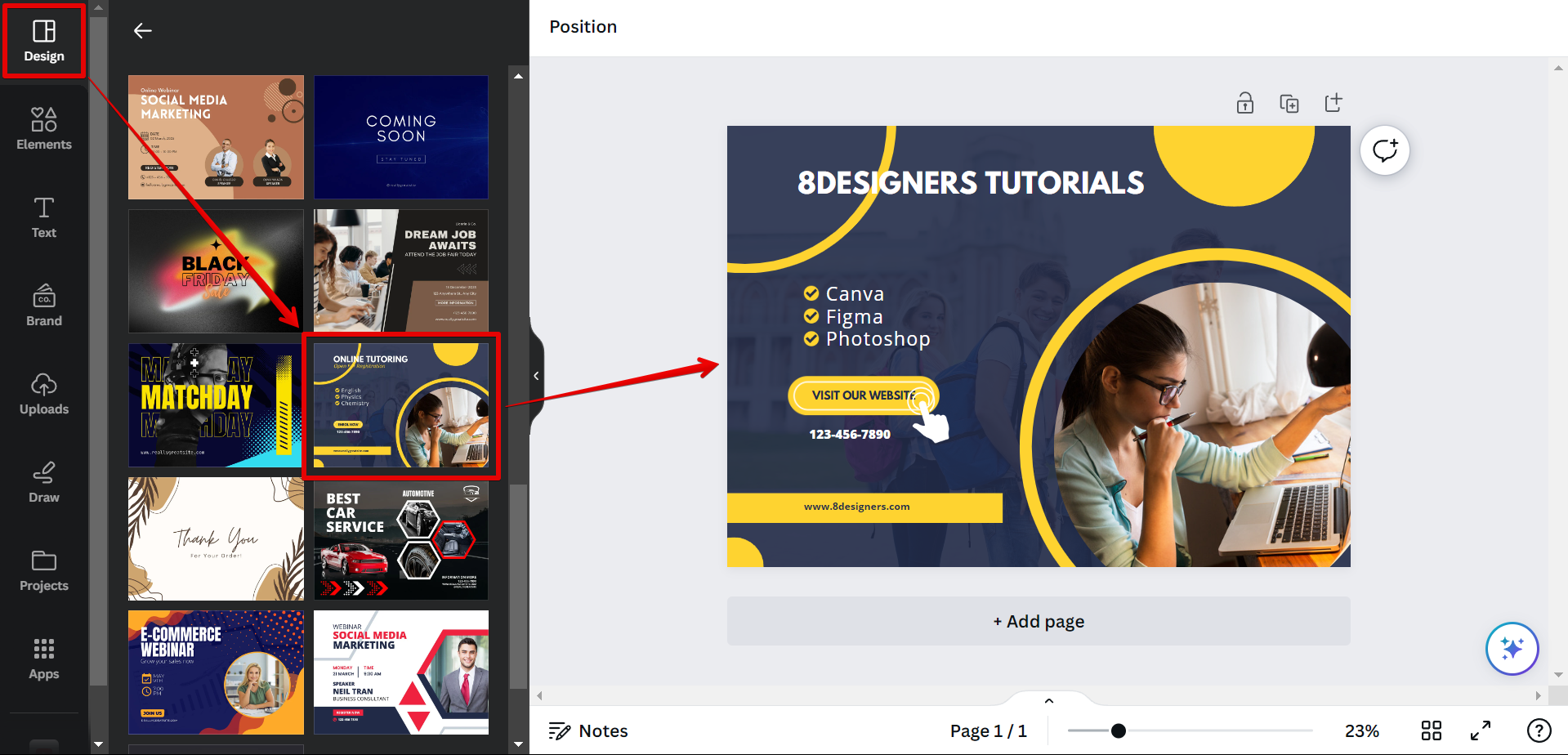
Click on "Share": In the sharing box, click on the "Share" button.
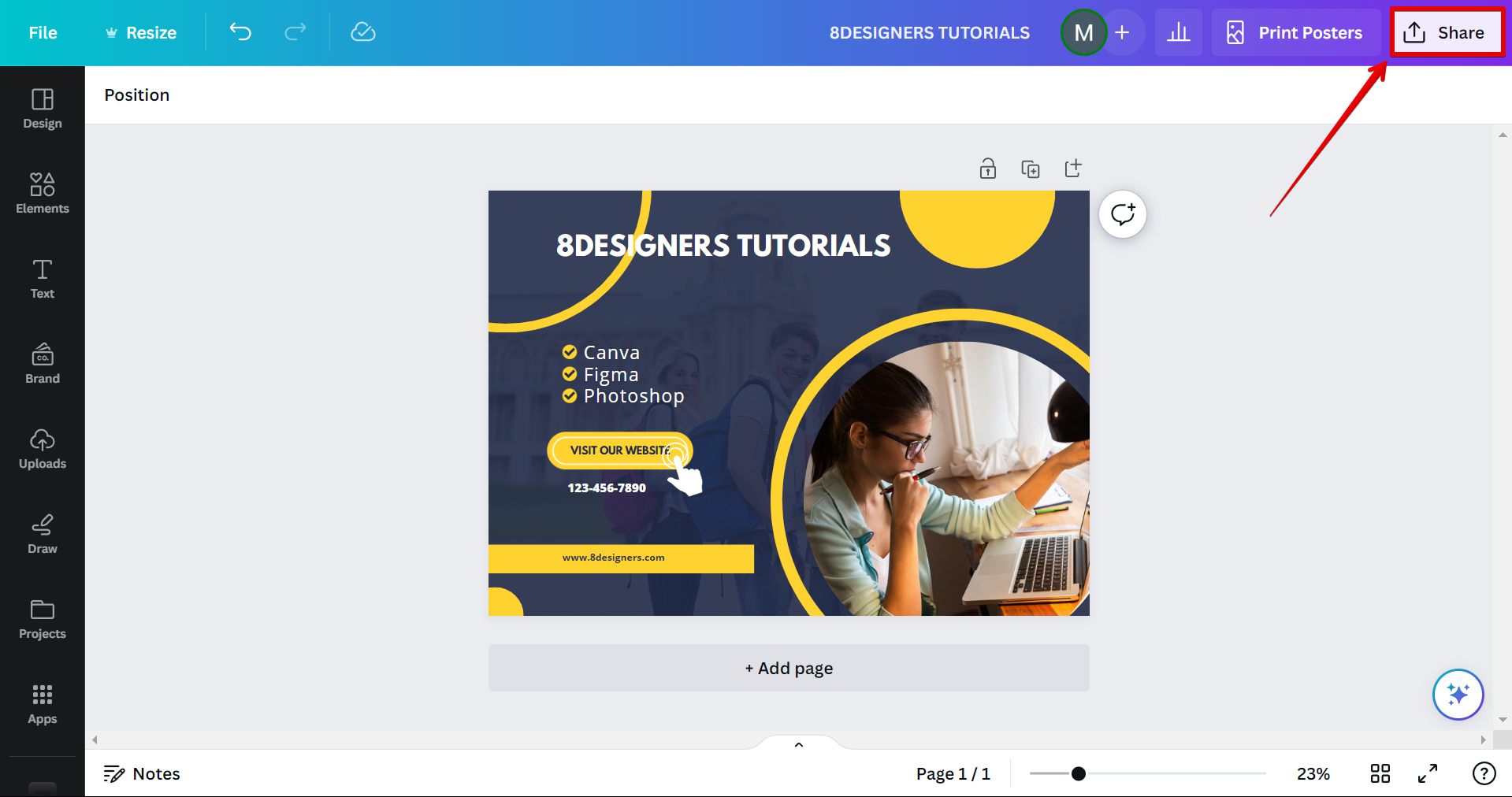
Select "Share on Social": A dropdown menu will appear. Select the "Share on Social" option.
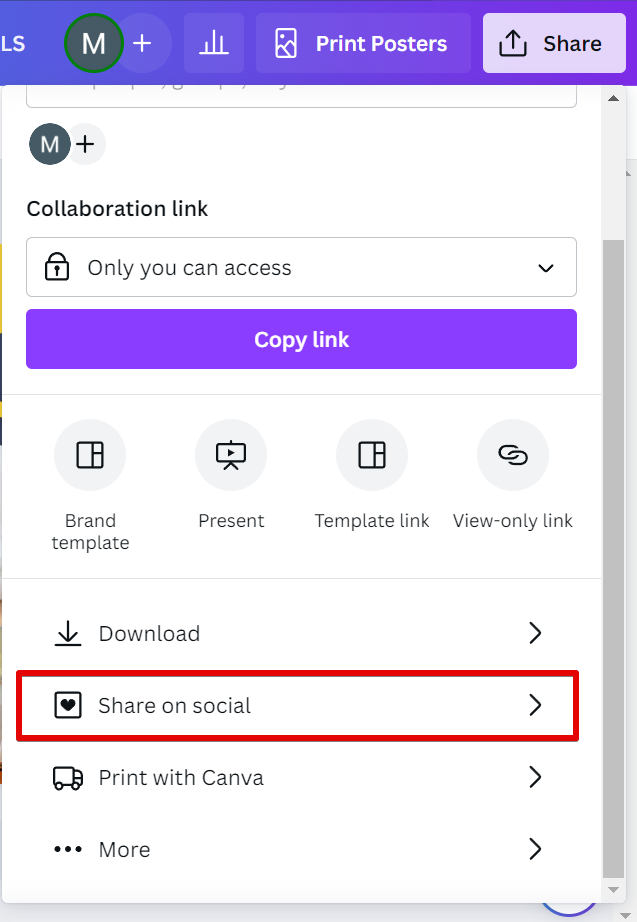
Choose LinkedIn Profile: From the available social media options, click on the LinkedIn icon to select it.
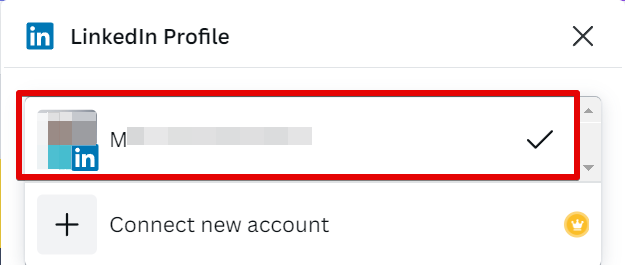
Add a Caption (Optional): You can add a caption or description to provide context or further information about your design. This step is optional but can be helpful in engaging your LinkedIn connections.
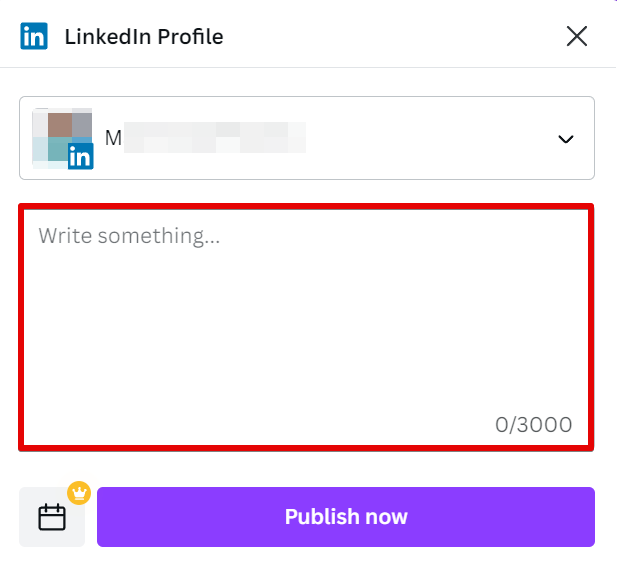
Post Your Design: Once you've uploaded your design and added a caption (if desired), click on the "Publish now" button to share your Canva design on LinkedIn.
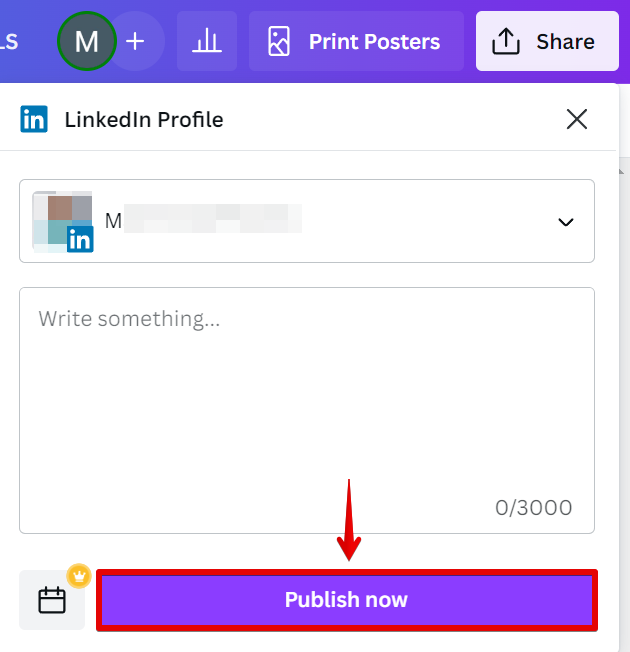
And that's it! You can now check your LinkedIn profile for the posted design from Canva.
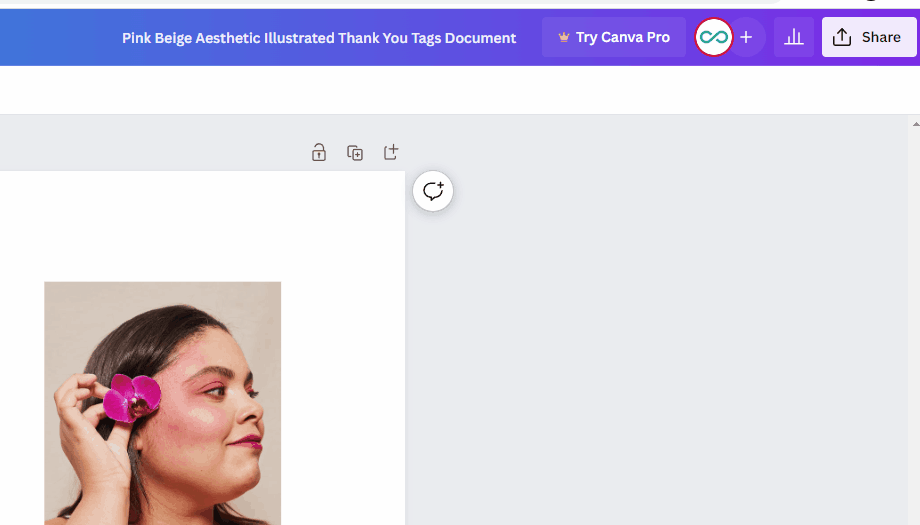
Conclusion
LinkedIn is a powerful platform to showcase your professional achievements and connect with industry peers. By utilizing Canva's design tools, you can create visually appealing graphics and easily auto-share them on LinkedIn.
Follow the steps mentioned above, and you'll be able to post your Canva designs to LinkedIn directly from within the app.
