How Do I Change the Width and Height of an Image in Canva?

How Do I Change the Width and Height of an Image in Canva?
If you're a Canva user looking to adjust the size of an image in your design, you may be wondering how to change the width and height of the image. Fortunately, Canva offers a simple way to resize your images to fit your needs!
To begin, make sure you have uploaded the image you want to resize to your Canva design. Once your image is in place, follow these steps to change its width and height:
Select the image: First, click on the image in your Canva design to select it. You will know the image is selected when you see a bounding box around it.
Resize the image: Next, move your cursor to one of the corners of the bounding box. Click and drag the corner to resize the image. As you drag, you will see the width and height measurements changing in real-time, allowing you to adjust the size of the image to your desired dimensions.
Or alternatively you can select your photo, click on Edit Photo and go to Crop settings.
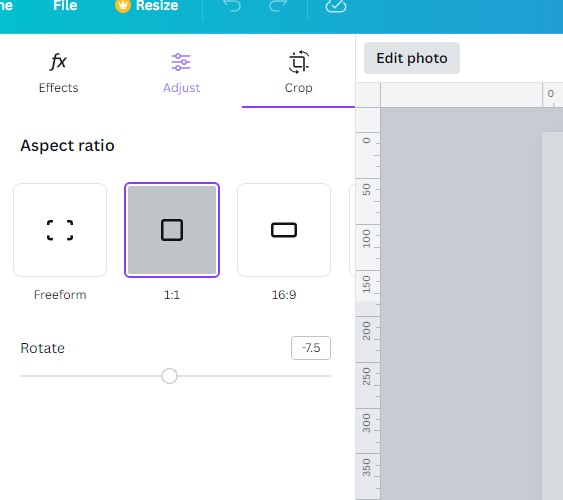
Does Canva let you stretch images?
It's important to note that Canva does not allow you to stretch images. This means that you cannot independently adjust the width or height of an image without maintaining its original aspect ratio.
Canva automatically preserves the aspect ratio of the image to prevent distortion and maintain the quality of your design.
Conclusion
In conclusion, resizing images in Canva is a straightforward process. By selecting the image, dragging the corners of the bounding box, and maintaining the aspect ratio, you can easily change the width and height of an image in your Canva design.
