Where Is the Print Button on Canva?

Does Canva offer printing services?
Yes, Canva offers printing services for the graphics you design, but if you want to use your own printer, you'll need to follow a few steps.
Where Is the Print Button on Canva?
To print your designs using your own printer in Canva, you'll have to save your design as a PDF first, and then open the PDF file to find the print button. Canva does not have a direct print option within the platform. Here's a step-by-step guide to printing your Canva designs:
Save your design as a PDF:
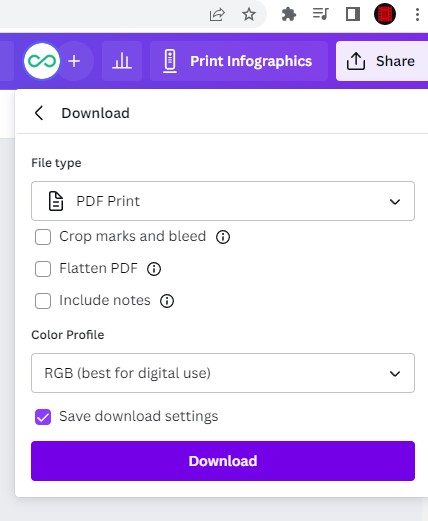
Once you've completed your design in Canva, click on the "Download" button located at the top right corner of the screen. Select the "PDF - Print" option from the download menu. Choose the appropriate settings for your PDF, such as page size and quality, and click on the "Download" button.
Open the PDF and click on the print button:
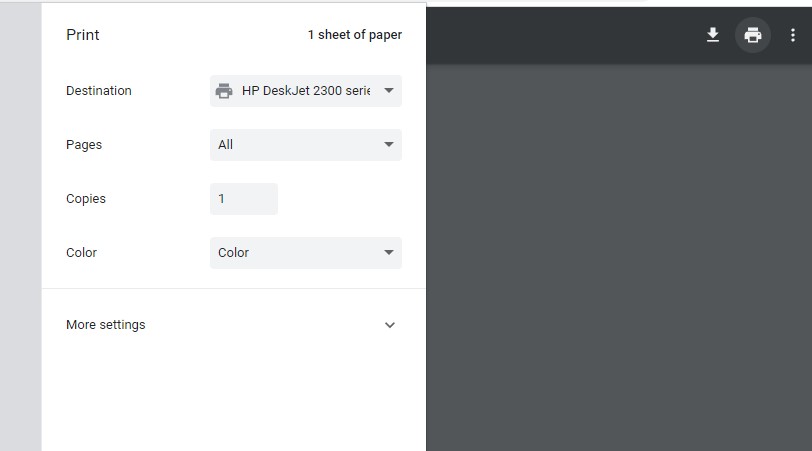
Locate the downloaded PDF file on your computer and open it using a PDF viewer application. Once the PDF is open, look for the print button, typically located in the top toolbar or under the "File" menu. Click on the print button to open the print settings.
Adjust print settings and start printing:
In the print settings, choose your printer from the available options. Adjust any additional settings, such as paper size, orientation, and number of copies.
When you're ready, click on the "Print" button to start printing your Canva design. By following these steps, you can print your Canva designs using your own printer. Remember that the availability and appearance of the print button may vary depending on the PDF viewer you're using.
Conclusion
While Canva does offer printing services, there is no direct print option within the platform.
To print your Canva designs using your own printer, you'll need to save the design as a PDF and then open the PDF file to find the print button. Following these steps will allow you to print your Canva designs with ease.
