Where is the paint brush in Canva?

Are you frustrated because you want to use a paint brush on your Canva design, but you can't seem to be able to find it anywhere? Don't worry we can help!
So, by default, Canva doesn't have a paintbrush, BUT there is a 3rd party app you can install and use on the Canva editor, and you can easily draw using a paint brush that has multiple options and settings.
You can choose between a pen, a marker, a glowing pen, a highlighter, and even an eraser, and all this within the editor on the Canva free version.
Here's what the Canva brush tool looks like:
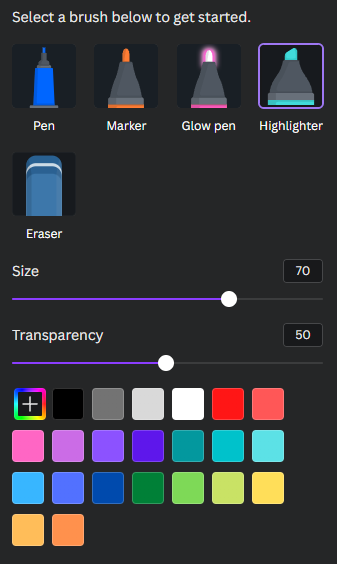
And here is the final result for demonstration purposes.

So, where do you find the paintbrush?
It's really simple. Just open your Canva file, go to the left toolbar, and look for the Draw tab.
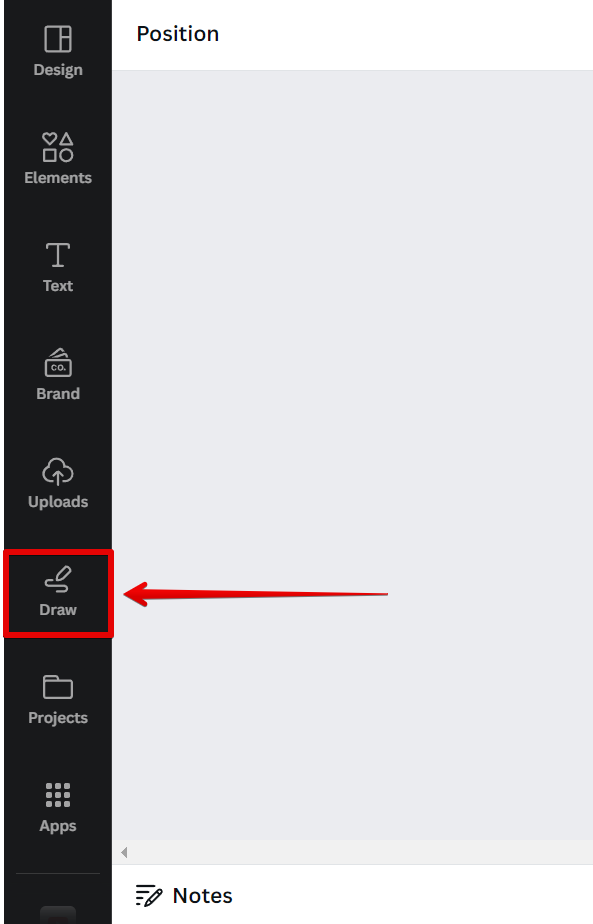
You click on it, and it will open up a panel with all sorts of brushes of different sizes. You even have color options and transparency settings if you're looking to play with the opacity.
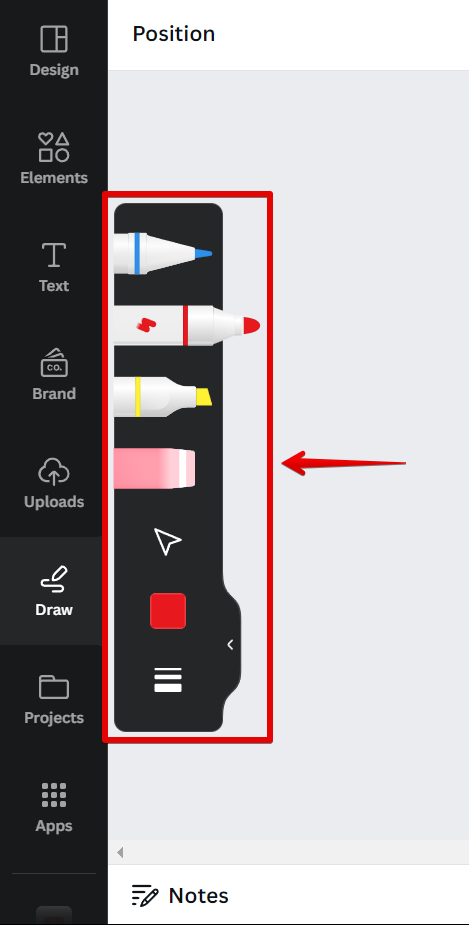
Canva is a really great tool, but unfortunately - because they are looking to focus more on creating web templates to ease the work of people looking for banners and social media templates, they don't really need a paint brush tool.
Most of the time, a user can just pick elements that look like brush strokes.
But if you're looking to create your own strokes with a brush, then I hope this simple trick has been helpful, and enjoy playing around with this small tool.
Frequently Asked Questions
Q: What is a paint brush in Canva?
A: A paint brush in Canva is a tool that allows you to draw, create shapes, and use special effects on any object in your designs.
Q: How do I access the paint brush in Canva?
A: To access the paint brush in Canva, simply click on the “Paint” icon at the top menu bar of your design.
Q: What types of paint brushes are available in Canva?
A: Canva offers a range of different brush types, including airbrush, marker, pencil, and paint brush.
Q: Can I customize the size of the paint brush in Canva?
A: Yes, you can customize the size of the paint brush in Canva by using the brush size slider on the right side of the paint brush icon.
Q: Can I save my custom paint brush settings in Canva?
A: Yes, you can save your custom paint brush settings in Canva by clicking on the “Save” button at the bottom of the paint brush menu.
