How Do I Send Canva to Gmail?

Canva is a popular web-based graphic design platform that allows users to create a wide range of visual content, including social media graphics, presentations, posters, flyers, and more. It offers a user-friendly interface and a vast library of templates, images, and design elements, making it accessible and convenient for both professionals and non-designers.
How Do I Send Canva to Gmail?
Click on Share: Once you have your design ready, click on the "Share" button located in the top-right corner of the Canva editor.
Select More: In the sharing options, click on "More" to access additional sharing methods.
Scroll down to Messaging: Within the "More" options, scroll down until you find the "Messaging" section.
Select Email: In the "Messaging" section, you will see various options for sharing your design. Select "Email" to proceed with sending your Canva design via email.
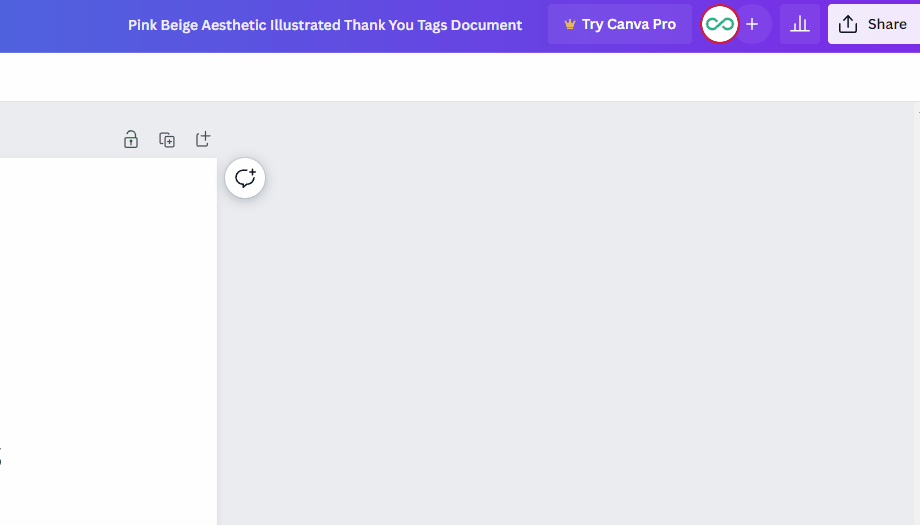
Enter recipient details: A pop-up window will appear, allowing you to enter the recipient's email address, subject line, and message.
Customize the email: You can customize the email by adding a personalized message or adjusting the subject line to suit your needs.
Click on Send: Once you have entered the necessary details, click on the "Send" button to send your Canva design via Gmail.
Please note that you need to have a Gmail account and be logged in to your Gmail account for this process to work seamlessly.
Conclusion
Sending a Canva design to Gmail is a straightforward process. By following the steps outlined above, you can easily share your Canva creations with others via email.
Canva's integration with Gmail simplifies the sharing process and allows you to communicate your designs effectively. So go ahead and use Canva to create stunning visuals, and then send them directly to your Gmail contacts with ease.
