How Do I Embed a YouTube Video in Canva Presentation?

Embedding a YouTube video into a Canva presentation is easier than you may think! Canva has prioritized making their platform easy to use and that includes adding embeds and videos into the canvas.
How Do I Embed a YouTube Video in Canva Presentation?
All you have to do is head to the Apps tab in the Canva editor and search for YouTube.

From there, search for the clip you'd like to paste into your design. Then just click on it, and it should be added automatically to your design, and that's it. You've embedded your video.
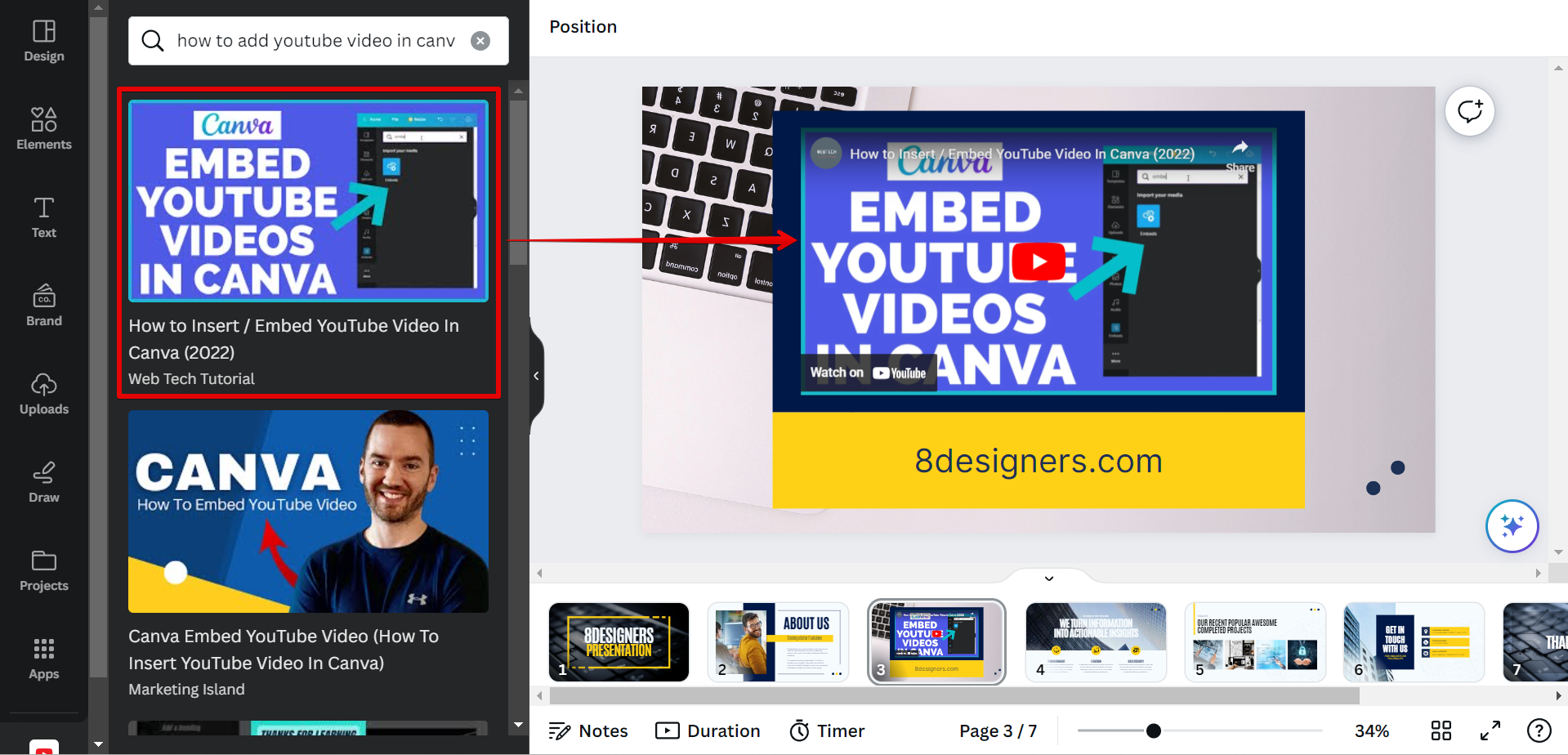
Also, another way to embed a YouTube video in Canva Presentation is to use the Embeds app.
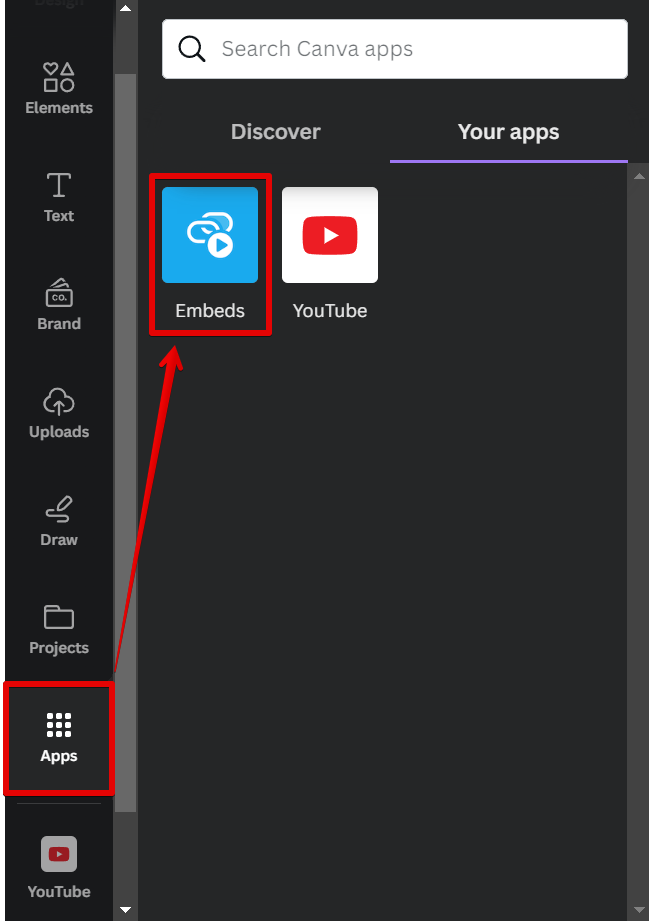
With this, you can simply just copy and paste the YouTube URL into the field, then click on the "Add to Design" button, and the editor will auto-convert it to an embed.
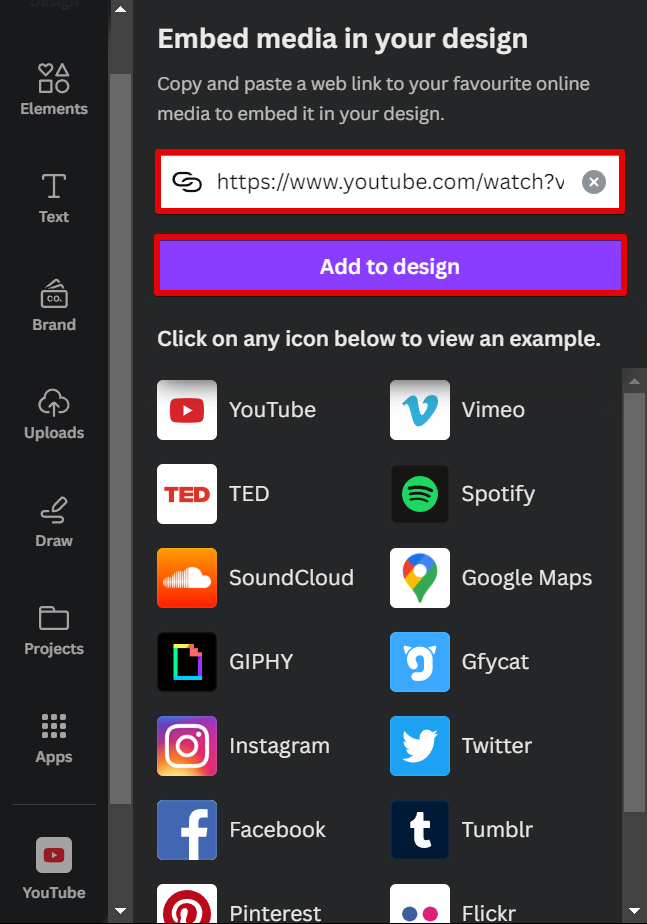
If you're a visual learner, there are plenty of tutorials out there that can show you step-by-step how to embed a YouTube video in a Canva presentation. But it's literally a button away, and I think you'll manage to do it by yourself.
Conclusion
Embedding videos into your Canva presentation can add a whole new level of engagement and interest. In the age of the internet and mobile devices, video is an essential part of any presentation.
It's an easy and effective way to get your message across. So, don't be shy about using YouTube videos in your Canva presentations! And if you're looking for an easy way to embed a YouTube video in your Canva presentation, now you know how. Good luck!
