How Do I Convert Inches to Pixels in Photoshop?
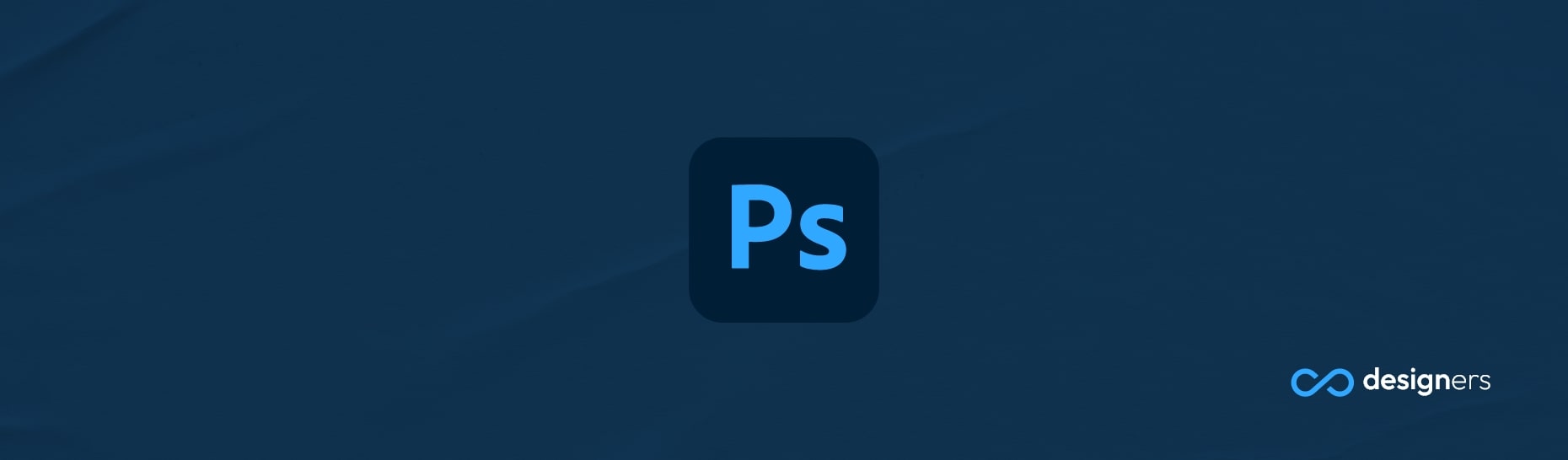
If you're a Photoshop user, you're likely familiar with the concept of resolution. Resolution is the amount of detail that can be captured in an image and measured in pixels per inch (ppi). When it comes to creating digital images, understanding how to convert inches to pixels in Photoshop is an essential skill.
How Do I Convert Inches to Pixels in Photoshop?
Converting inches to pixels might seem like a complicated task, but it's actually quite simple. All you need to do is multiply the number of inches by the image's resolution. For example, if you're working with a 72 ppi image, one inch would equal 72 pixels. That means if you need a 4-inch wide image, you would need 288 pixels (4 x 72).
![]()
But what if you're starting with a pixel measurement and need to figure out the inches? Don't worry. This is just as simple. All you need to do is divide the number of pixels by the resolution. So, if you have a 400-pixel image at 72 ppi, the width would be 5.55 inches (400 divided by 72).
![]()
It's also important to note that the resolution of an image can be changed. If you need a larger image, you can increase the resolution to get more pixels. However, if you increase the resolution, you will also increase the file size. On the other hand, if you need a smaller image and you want to decrease the file size, you can lower the resolution and get fewer pixels.
Conclusion
No matter what size image you're working with, knowing how to convert inches to pixels in Photoshop is important. With a few simple calculations, you can ensure that your images come out looking just the size you want them.
