How do I convert a JPEG to a vector file in Photoshop?
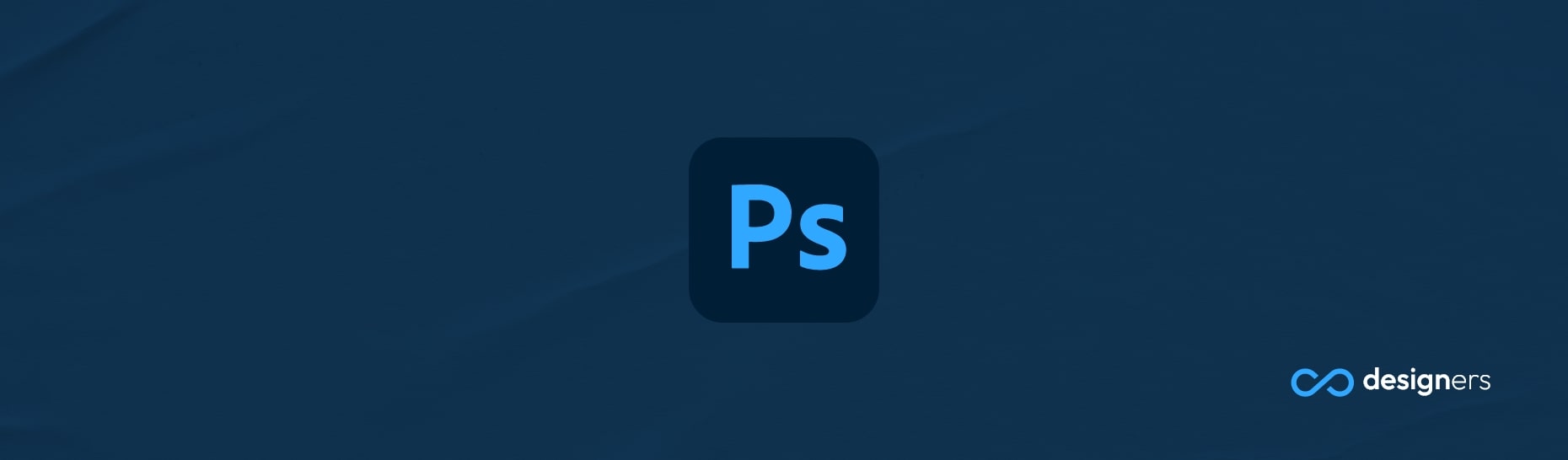
Are you looking for a powerful photo editing application? Then you’re in luck! Photoshop is one of the most popular and trusted programs when it comes to photo editing. It’s been around since 1990, and since then, it’s been used to create amazing designs and artwork and it's still going strong today.
Does Photoshop Work with Vectors?
Unfortunately, Photoshop doesn’t work with vectors. While it does have a few vector tools, Photoshop uses pixels and other non-vector measuring systems. Although its shapes are vectors, and you can export them as SVG, the image layers will not be scalable. That means that if you want to increase the size of an image, you won't really be able to without adding noise and blur into it.
How do I Convert a JPEG to a Vector File in Photoshop?
Unfortunately, there’s no real way to make your image scalable. If the image is a JPEG or a PNG, there’s no autoconvertor tool that will make it a vector at the moment. However, there are a few workarounds you can use to convert your image. One option is to use a third-party vectorizing tool, such as Vector Magic.
This tool will take your image and convert it to a vector format. Another option is to manually trace the image in Photoshop, using the pen tool. This method takes time, but it can give you a high-quality vector image.
None of the two examples above are actual solutions I would recommend because any auto tracer tool will just generate million of vector lines and realistically you won't be able to use the file anywhere because of the size.
Conclusion
Photoshop is an amazing tool for photo editing, but it does have its limitations. It doesn’t convert vector images, so if you want to make your images scalable, you’ll need to use a third-party vectorizing tool or manually trace the image.
