How Do I Change My Canva to A4?

A4 size is a standard paper size commonly used in many countries around the world, including most of Europe and Asia. It measures 210mm x 297mm (8.27in x 11.69in) and is slightly taller and narrower than the US Letter size, which is commonly used in North America.
How Do I Change My Canva to A4?
Changing it is a simple process that can be done with just a few clicks.
Open your Canva design in the editor.

Click on the "Resize" button located at the top bar of the editor. (Don't forget that resizing is only available for Canva Pro users at the moment.)
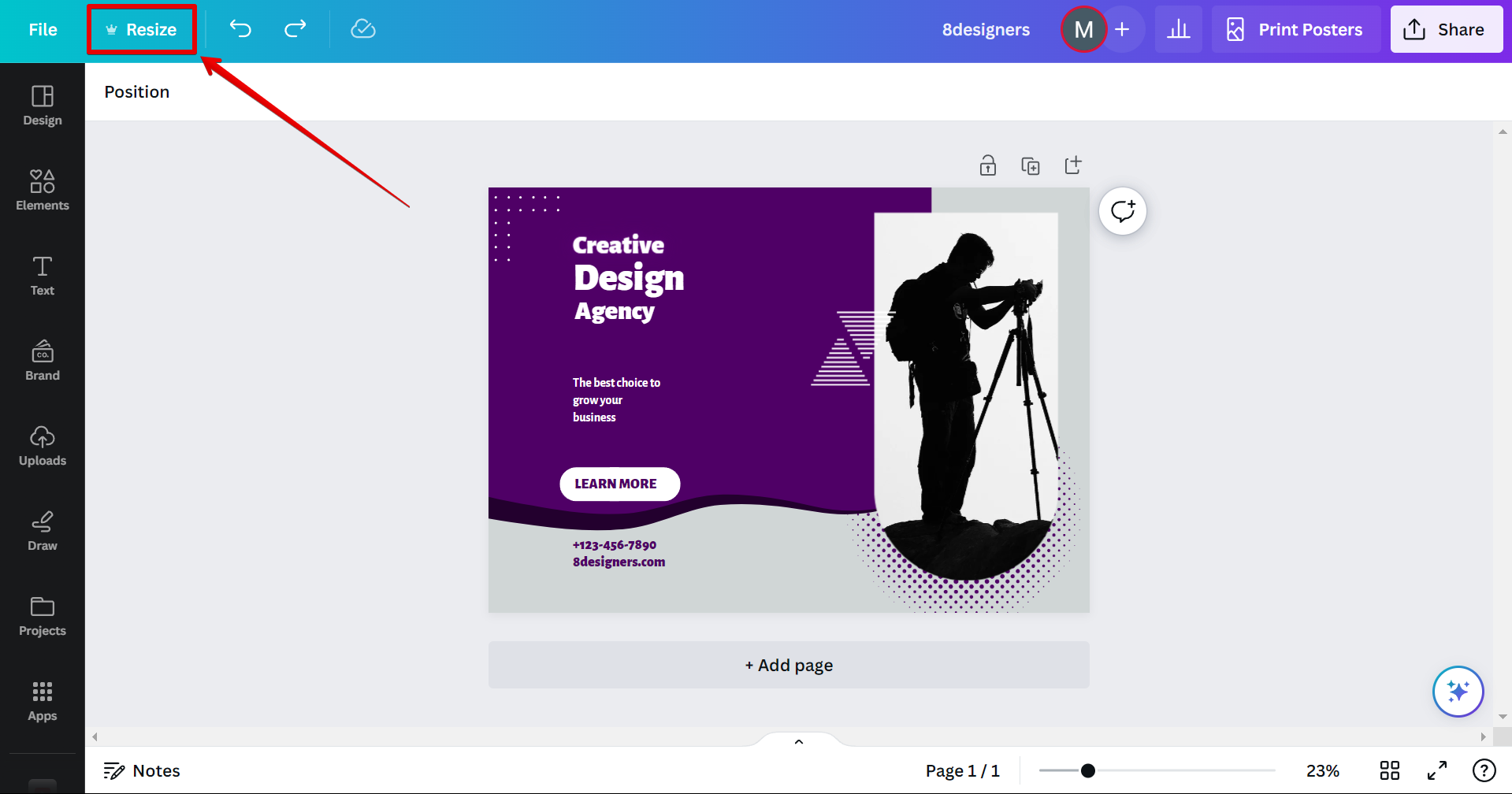
In the search bar, type "A4" and hit enter.
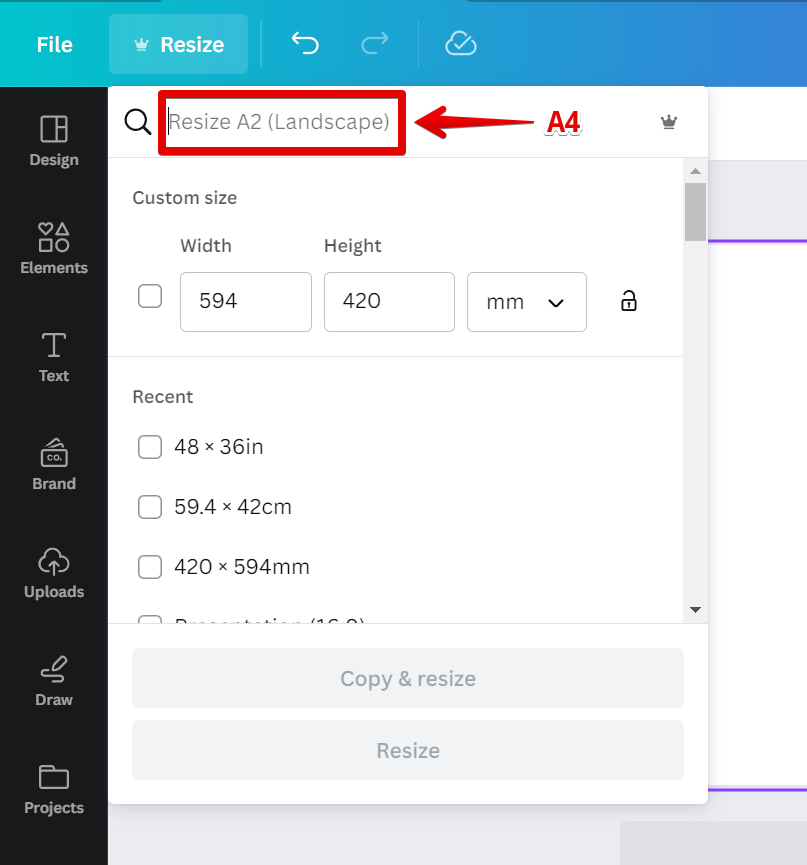
Choose the A4 size from the search results and click on "Copy & resize" or "Resize" to apply the new size to your design. And that's it, you're done.
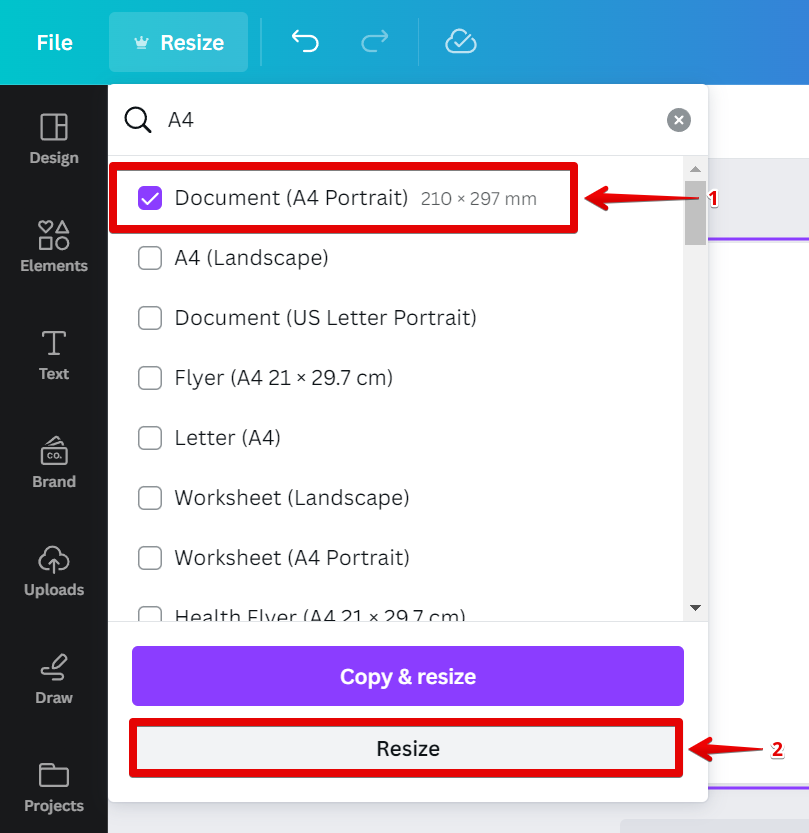
Do I need Canva Pro to resize?
Yes, resizing a design to A4 or any other custom size is a feature that is currently only available for Canva Pro users. However, if you don't have a Canva Pro subscription, there's a workaround to bypass this limitation.
First, create a new Canva file with A4 size. You can do this by clicking the "Create a design" button in the Canva Dashboard to start a new design.

From there, search for A4 from the templates or manually set the canvas size to A4 dimensions (210mm x 297mm) by clicking on the "Custom size" button.
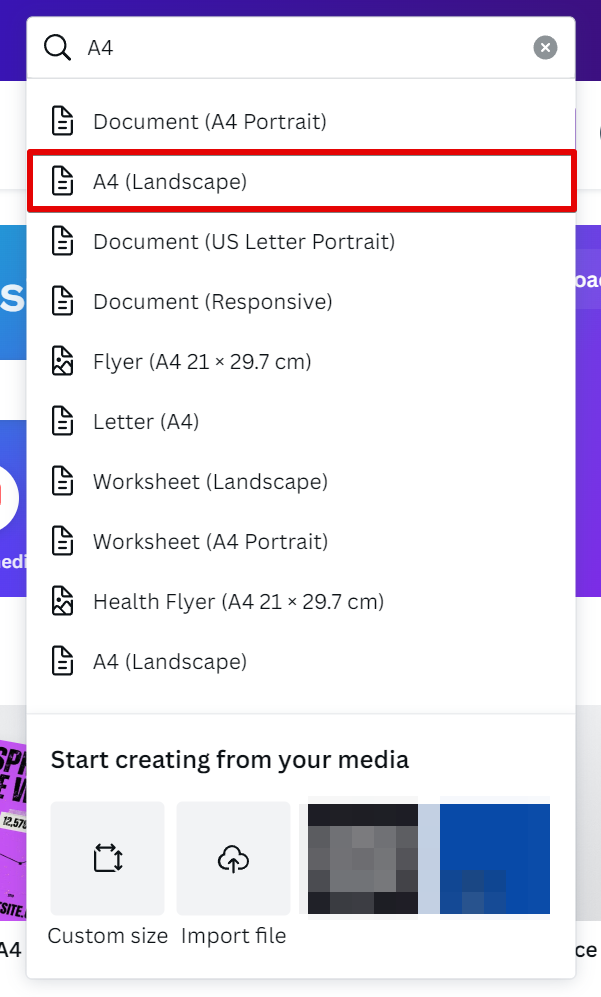
Copy and paste the elements or layers from your old design to the new A4-sized design. You can use the "Copy" and "Paste" functions in the Canva editor to do this.

Adjust the size and layout of the elements in the new design as needed to fit the A4 canvas.
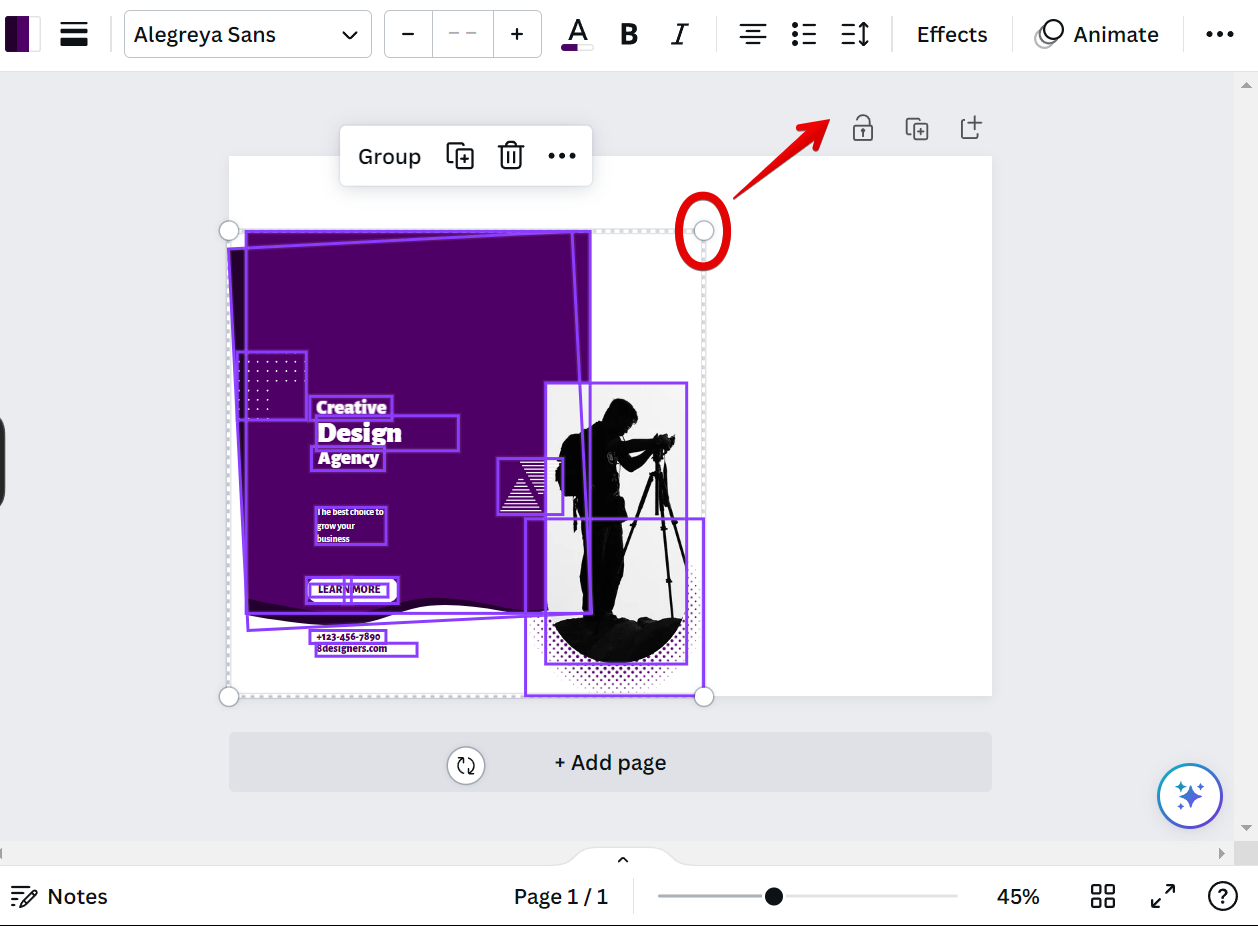
Review and make any necessary adjustments to ensure that the design looks good in the A4 size.
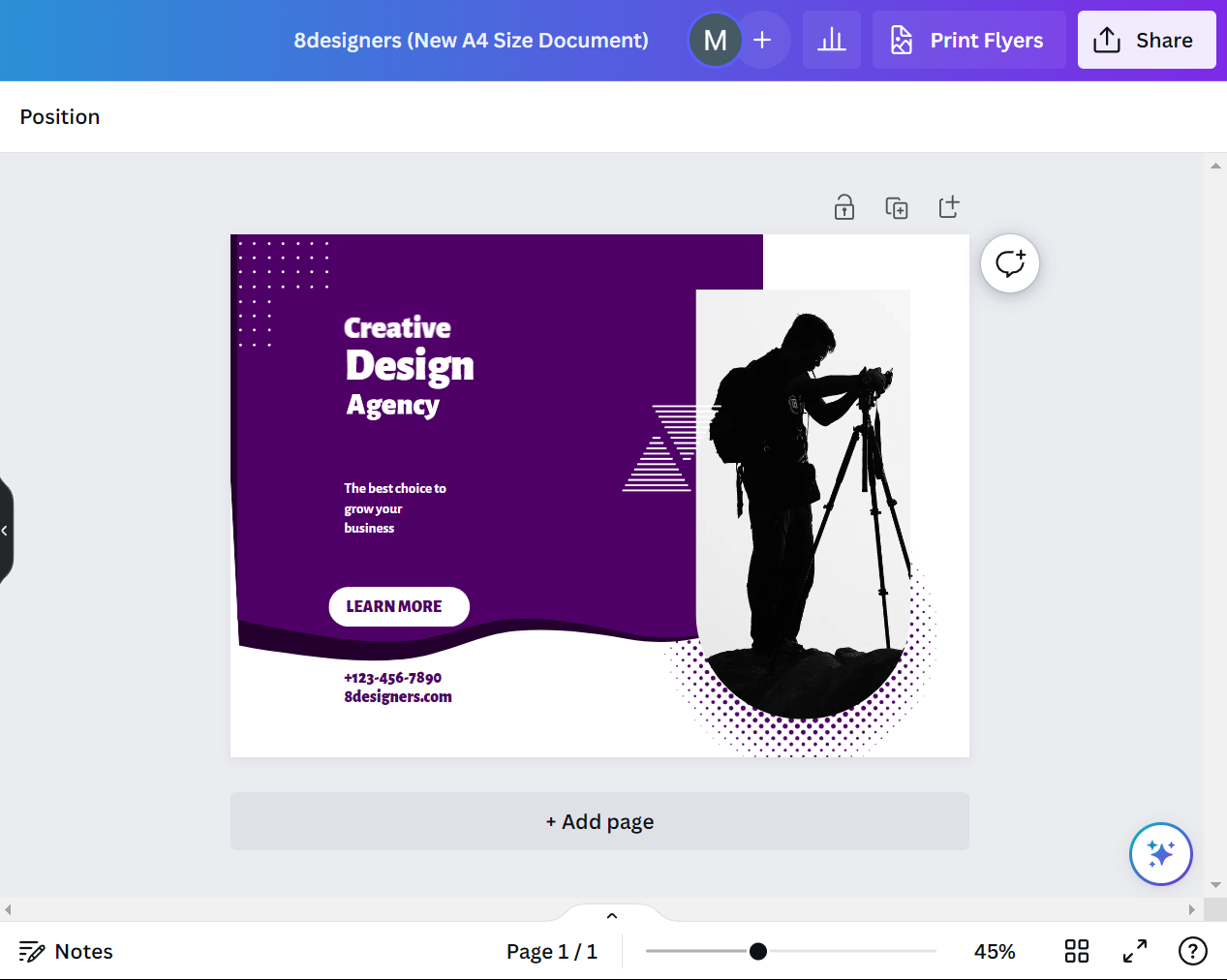
Conclusion
Changing your Canva design to A4 size can be easily done by clicking on the "Resize" button and selecting A4 from the search results, but this feature is only available for Canva Pro users at the moment.
However, you can bypass this limitation by creating a new A4-sized design and copying and pasting your elements from the old design to the new one - it's really not that complicated.
