How Do I Change From 72 Dpi to 300 Dpi in Photoshop?
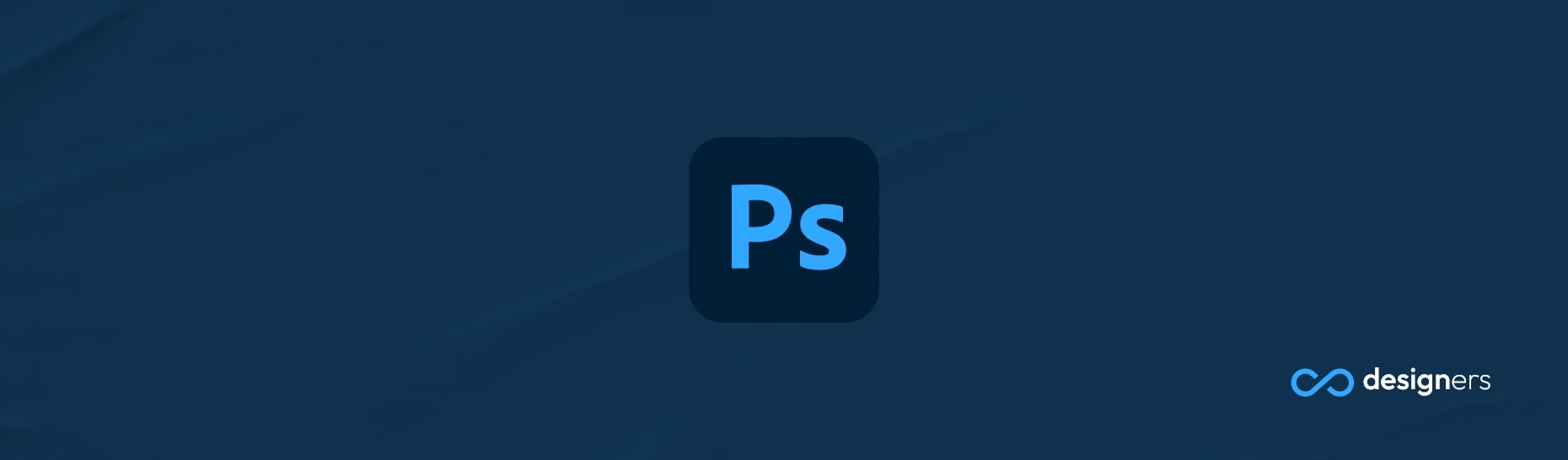
Changing from 72 dpi to 300 dpi in Photoshop is really easy. Just head over to Image > Image Size: Set the Resolution measurement to Pixels/Inch, enter your desired DPI value in the Resolution setting, uncheck Resample, and that's it! Your image will be switched over to 300 dpi. It's as easy as that.
Why would I want to change the DPI of my image?
Well, it's all about optimizing your image for the web. When you increase the DPI of your image, it becomes much clearer and sharper. This is great if you're looking to print out your image, but it can also help if you're uploading it online. Increasing the DPI of your image will make it look better and more professional when it's viewed by other people.
But here's the kicker: you don't want to resample your image when you're changing the DPI. Resampling will change the actual size of the image, which can be a problem if you're creating a logo or banner that needs to be the same size no matter what.
So make sure you uncheck the Resample box before you hit OK and your image will be set to the correct DPI without changing its size.
Conclusion
So if you're looking to switch your image from 72 dpi to 300 dpi in Photoshop, the process is super simple. Just head over to Image - Image Size, set the Resolution measurement to Pixels/Inch, enter your desired DPI value in the Resolution setting, uncheck Resample; and click OK. You'll be ready to go with a sharper, more detailed image in no time.
