Can I Stretch an Image in Canva?

Canva is a cool tool and all but they're missing a lot of features. Image stretching is one of them. But no worries, there's a way you can still stretch your image and I'll teach you how.
Can I Stretch an Image in Canva?
No. So you're going to take your picture and export it. Then you're going to upload it on resizepic and input the size you want your image to be stretched into. I assume there's going to be a lot of fine tuning and a bunch of different files saved until you get it stretched properly but I guess it's better than nothing.
Anyways, once you're done you can just reupload your image back in Canva.

And there you have it. Stretched!
Now why would you want to stretch an image in the first place and lose the original aspect ratio beats me. It will look bad and it will lose the original sharpness. There's a reason Canva never really added the feature into the editor. But whatever helps you sleep at night.
On the other hand if you were just looking to resize your image you can just click on it and drag the corners. It should pop up the purple border like this:
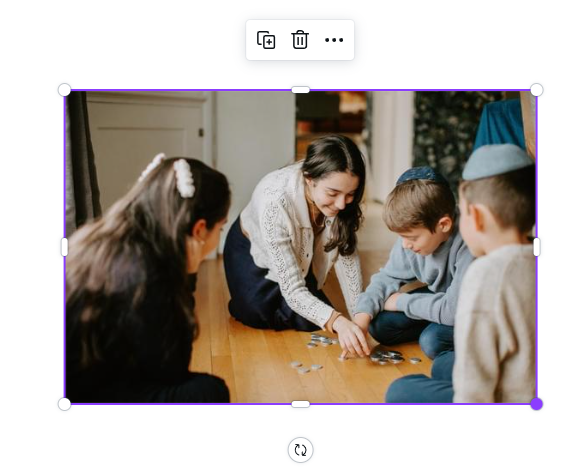
Then you just resize it to make it bigger or smaller.
If you're going to be working with stock images from inside the Canva editor you're pretty much good to resize them but if you upload your own content then make sure it's big enough in resolution, otherwise if you scale it up it will look pixelated and not sharp enough.
Conclusion
Hopefully it's now clear that there's a difference between resize and stretching an image and either way I hope I helped you get what you were looking for. Or maybe at least I stopped you from stretching images. Every time you stretch an image bad things happen to good people.
