300 x 250 [edit template]

300 x 600 [edit template]

728 x 90 [edit template]

Halloween ad banner template
Moon, bats and spidersAd template description
This is one scary looking ad template. People might get so scared that they might have a heart attack and die. Hmm.. now that I think about it this could be a smart ad for hospitals. You target old people and scare them to death and then you take all their money to treat them.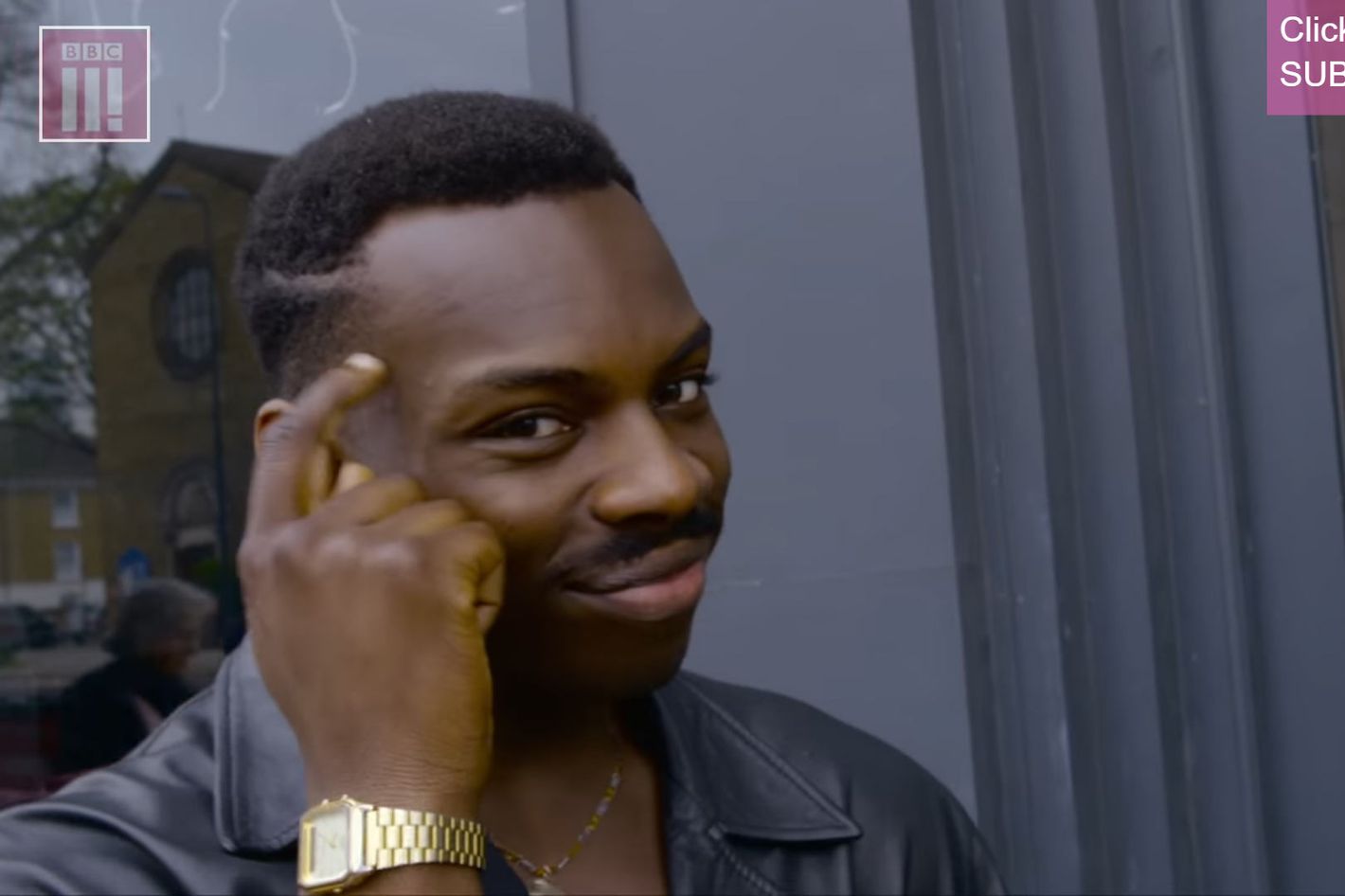
Halloween ad banner template
Introduction
Halloween is just around the corner and you’re probably looking for ways to create a spooky ad that will help you market your business, product or service. Well, we have all the resources you need! This blog post will show you how to create a Halloween ad banner template using DesignBold’s free templates, so read on:
How to make the most of Google AdWords templates
Google AdWords templates are one of the best ways to make sure that your search ads are getting all the attention they deserve. They're also a great way to save time and money, so check out our tips on how best to use them.
When you use Google's standard templates, it will automatically pull in information from other Google tools like your Analytics account or Merchant Center account, which can save you hours of work every week. The templates also come with pre-approved designs and copywriting suggestions based on industry data (so no more "lorem ipsum"). These features ensure that your ad looks professional from start to finish—and saves you from having to guess at what kind of image or language would resonate with customers in similar industries.
The best part? You'll still have full control over where each element appears on screen! So if there's anything about this template that doesn't feel right for your brand? Just change it!
How to create a Halloween ad banner template with 8designers
If you're looking to create a Halloween ad banner template in your free time, 8designers is an easy-to-use tool that will help you get started. This free online design tool has a variety of templates that are simple and easy to use, such as our Halloween Banner Template.
You can use this template as a starting point for creating your own ad banner or simply open it as is, change some colors and font styles if you wish, then export the file for use on social media channels like Facebook or Twitter.
Step 1: Sign into 8designers and select your Halloween ad banner template
To get started, sign into 8designers and select your Halloween ad banner template.
To customize the design, select the “Edit” button on the right-hand side of your screen. The editor will load with a blank canvas in front of you. From here, upload images or other assets that you want to use in your ad banner by dragging them onto the canvas. You can also change elements such as color and font by clicking on them within the editor and choosing different options from dropdown menus that appear when clicked upon.
Once you have finished customizing and uploading all of your assets, save your design by clicking “Exit” at top right corner of editor window (or pressing Esc).
Step 2: Customize your Halloween ad banner template
With your Halloween ad banner template, you can make your own unique design. Here's how:
-
Choose your template. Choose a template that best fits the style of your site or blog. You'll be able to pick from three different templates; they all have different layouts and colors but are similar in terms of their overall design. Once you decide on the one you want, click on "Customize this Design."
-
Add images to your template. You can add up to six images on any page—and if needed, crop them so they fit into designated areas in each section of the ad banner. Click on an image box (the square boxes with numbers), then upload an image from your computer by clicking "Browse" and selecting it from your hard drive or Dropbox account; once selected, drag it into its corresponding square box within that particular section of the ad banner (video example).
Step 3: Upload your images, add your text and resize font
Now that you've got your images and text in place, it's time to resize the line of text at the bottom of your ad. This step is simple—just drag a corner of the line until it's wide enough to fit all of your text.
Step 4: Add filters and effects if you desire, then save your design
-
If you want to add filters and effects, like the ones in our example banner design, click on the “Filters & Effects” button at the top of your canvas. This will open up an options menu where you can choose from a variety of effects that are available for free.
-
Once you've chosen an effect, simply drag it into place on your canvas and resize as needed. If necessary, place another filter or effect above or below it (depending on whether the filter should be in front or behind other elements).
-
When all filters are in place, click Save Design at the top of your template editor window to save all changes made so far before moving onto step 5 below!
Make beautiful, professional ads in minutes with 8designers. Try it today!
8designers is a free tool that allows you to make beautiful, professional ads in minutes. Whether you're looking to create your own ads from scratch or customize an existing template, 8designers makes it easy to create the perfect ad for your business.
8designers has a variety of free, simple and easy-to-use templates for your Halloween ad banner that anyone can create on their own.
8designers has a variety of free, simple and easy-to-use templates for your Halloween ad banner that anyone can create on their own.
-
[Template #1] - Halloween Ad Banner Template with Pumpkin & Bat: This template comes with a pumpkin and bat, which are perfect for Halloween themed ads.
-
[Template #2] - Happy Halloween Ad Banner with Jack-O’Lantern: This template is great if you have an app or website that sells products related to halloween.
-
[Template #3] - Scary Ghost & Skulls Free Vector Illustration: The vector illustration comes with three different colors (black, white & red). You can easily change the color by using the swatches in Adobe Illustrator or Illustrator Draw software applications.
Conclusion
We hope these tips help you create the perfect Halloween ad banner! If you’re looking for more ways to get creative with your online ads, check out some of our other articles on 8designers.
Frequently asked questions:
What can I do with this FREE ad template?
- You can easily resize it to fit any ad resolution
- You can download it as png or as svg and use it for your campaigns
- You can customize the text, colors, fonts and images
- You can use the ad templates with no restrictions, however you like
- You can print it on a piece of paper, forget about it for a few days and then find it and throw it in the bin
- It's literally a free banner template, does it even matter if you can do stuff with it or not?



