How Do You Posterize in Photoshop?
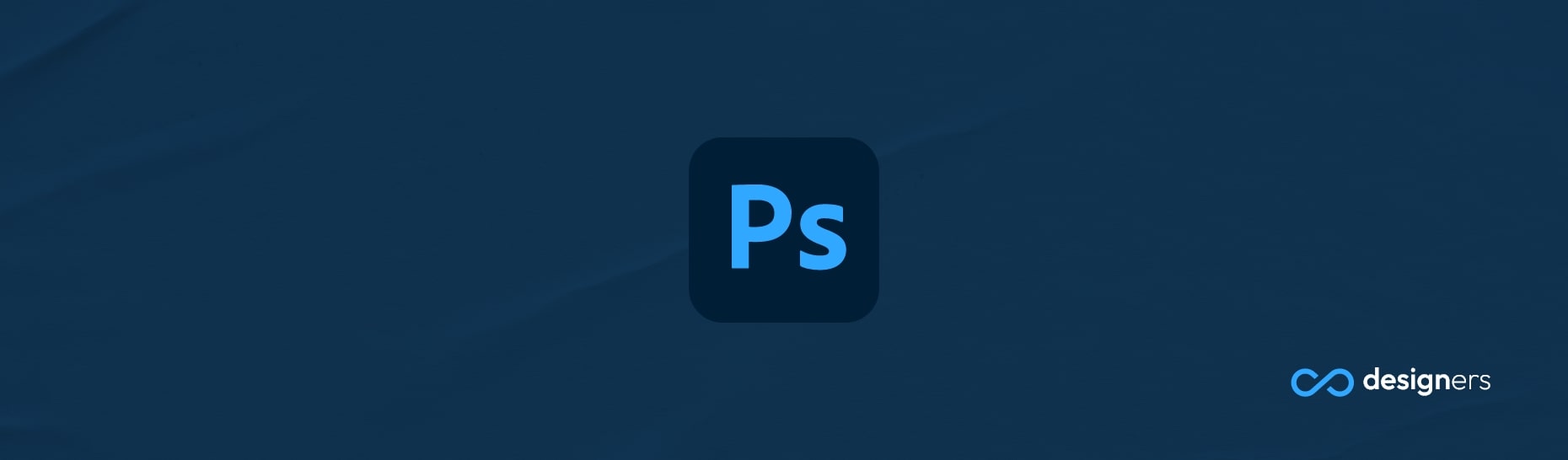
What is posterization?
Posterization is a term used in digital photography and image editing that refers to the process of reducing the number of colors in an image.
It's typically done to create a specific look that's often associated with a painting or poster. Posterization is used to create a more artistic or unique look to an image, and can often be used to give a photograph a vintage or retro feel.
How to posterize your images in Photoshop?

If you're looking to give your images a unique, posterized effect, Photoshop can help you achieve that. Whether it's a JPEG or PNG, full colour or black and white, just follow these steps to get the look you want.
First, upload your file into Photoshop and turn it into a Smart Object. This'll let you add, remove, adjust or hide Smart Filters without causing any damage to the original picture – so you can always go back and start again.
Next, head to the top menu and select 'Image' > 'Adjustments' > 'Posterize'. A slider window will appear, and you can adjust the number of colour channels by moving the slider left or right. For a more noticeable posterized effect, try a number between 1-35 – the human eye won't pick up any changes above this.
And that's it! Posterizing your images in Photoshop is as easy as that. Once you've nailed the technique, you can start experimenting with different levels of posterization – the possibilities are endless.
