How Do You Crop an Irregular Shape in Canva?

If you're a social media enthusiast or a budding graphic designer, chances are you've heard of Canva. It's a popular online design tool that allows you to create stunning graphics for a wide range of purposes, from social media posts to presentations and more.
How Do You Crop an Irregular Shape in Canva?
Unlike some other design tools, Canva doesn't provide an option to create custom shapes or crop images into irregular shapes. However, there's a workaround that you can use to achieve a similar effect using Canva's frames feature.
To get started, follow these steps:
Open Canva and create a new design or open an existing one.
Choose the image you want to crop into an irregular shape and upload it to your Canva project.
Go to the "Elements" tab in the left-hand menu and search for "frames".
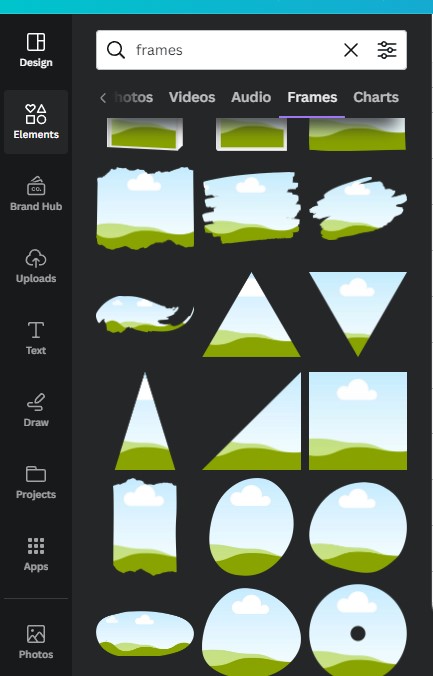
Browse through Canva's collection of frames and select one that has the desired irregular shape. There are various options available, such as circles, ovals, hexagons, and more.
Drag and drop the frame onto your image, and resize it to fit the area you want to crop.
Adjust the frame's position and size until you're satisfied with the result.
Finally, click on the "Apply" button to crop your image into the irregular shape of the frame.
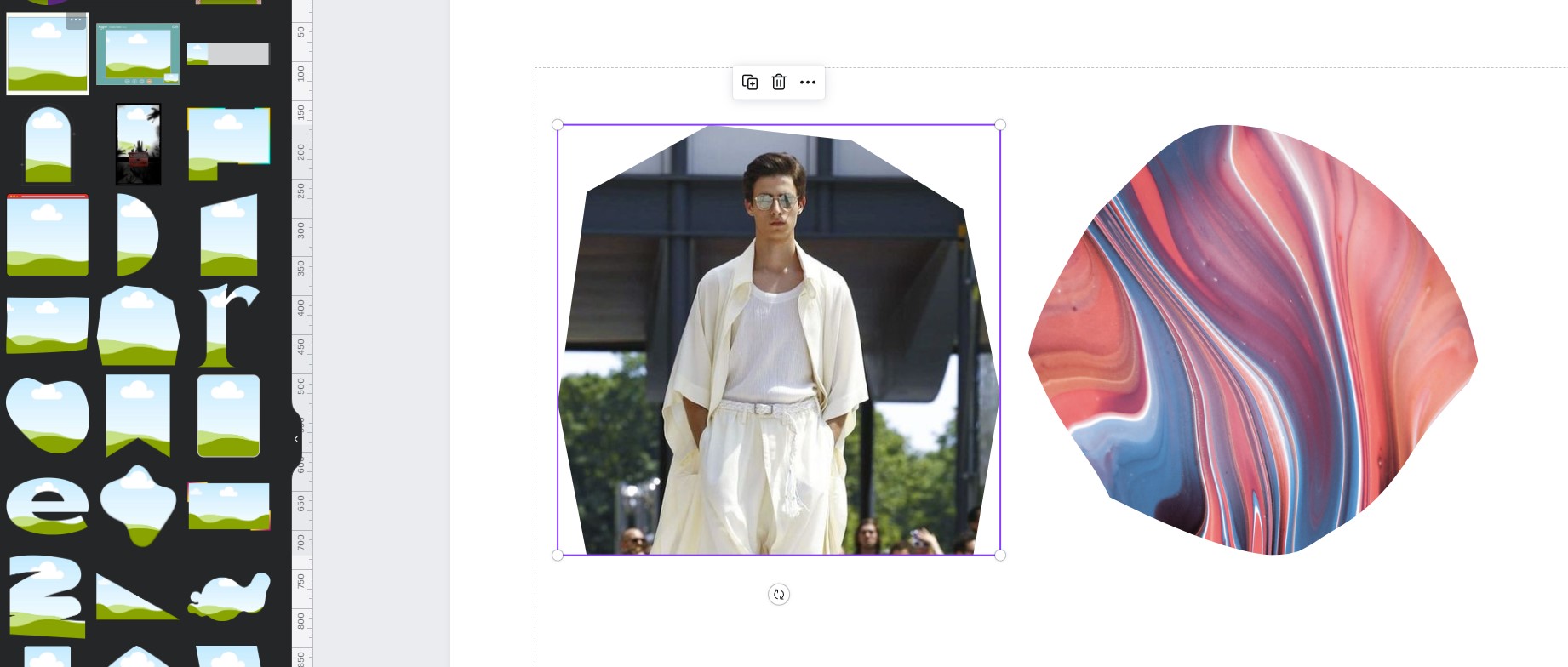
Conclusion
While Canva doesn't allow you to crop images into custom irregular shapes, you can still achieve a similar effect using Canva's frames feature. Simply select a frame with the desired shape, resize and position it on your image, and click apply to crop your image accordingly.
While Canva's frames offer a convenient option, keep in mind that customization options may be limited. So, if you need a highly specific shape, you may need to explore other design tools.
