How do I turn a photo into a cartoon with Photoshop?
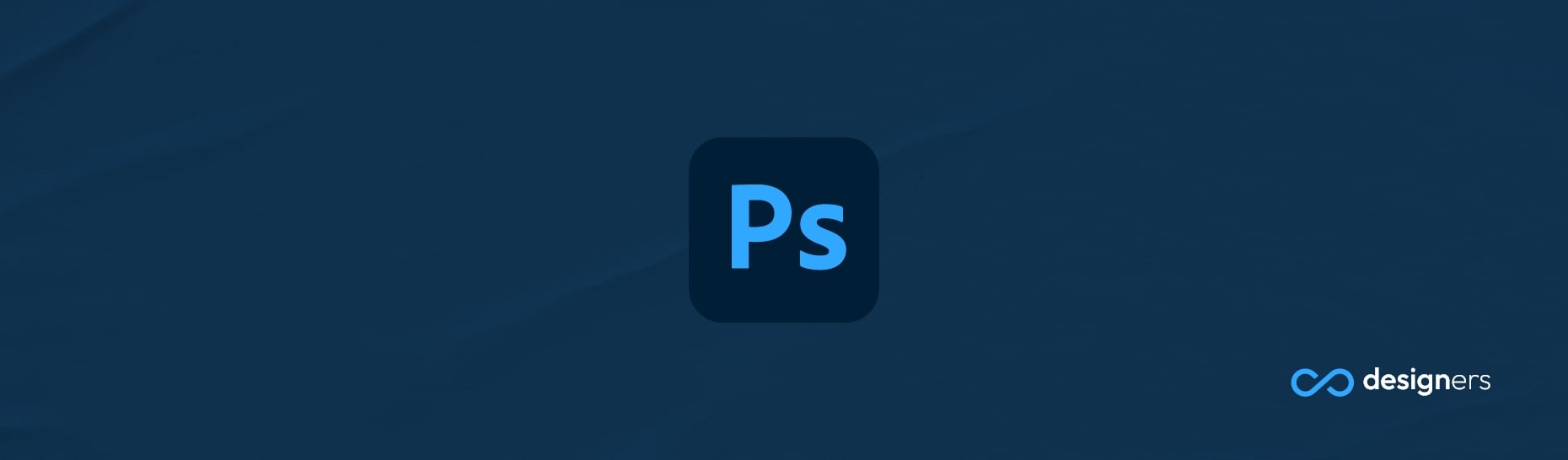
Photoshop is an incredibly versatile tool, and it can be used for both creating cartoons and manipulating images. You can use the Poster Edges effect to easily turn a photo into a cartoon. Additionally, you can use Photoshop’s painting, drawing, and text tools to create original cartoon art.
How do I turn a photo into a cartoon with Photoshop?
Turning a photo into a cartoon with Photoshop is easy! Start by adding your image and converting it into a Smart Object so you can make nondestructive edits.
After that go to Filter › Filter Gallery › Artistic: Poster Edges or Palette Knife and play around with the settings until you get something that looks nice.
After that you're good to save it and post it on social media.
When it comes to Poster Edge effect adjustments, a higher edge thickness will make heavier, more noticeable edges, while a low edge intensity will give you a cleaner, less gritty look.
Posterization values control how simplified the colors in the photo are. A higher value will give a more screen-printed look, while a lower value will retain more color gradations.
Conclusion
Photoshop is a powerful tool for creating cartoons and manipulating images.
With the Poster Edges or Palette Knife effect and a few adjustments, you can easily turn a photo into a cartoon. Experiment with different settings to get the look you want, and don’t be afraid to get creative with Photoshop’s painting,
