How Do I Smooth Lines in Photoshop?
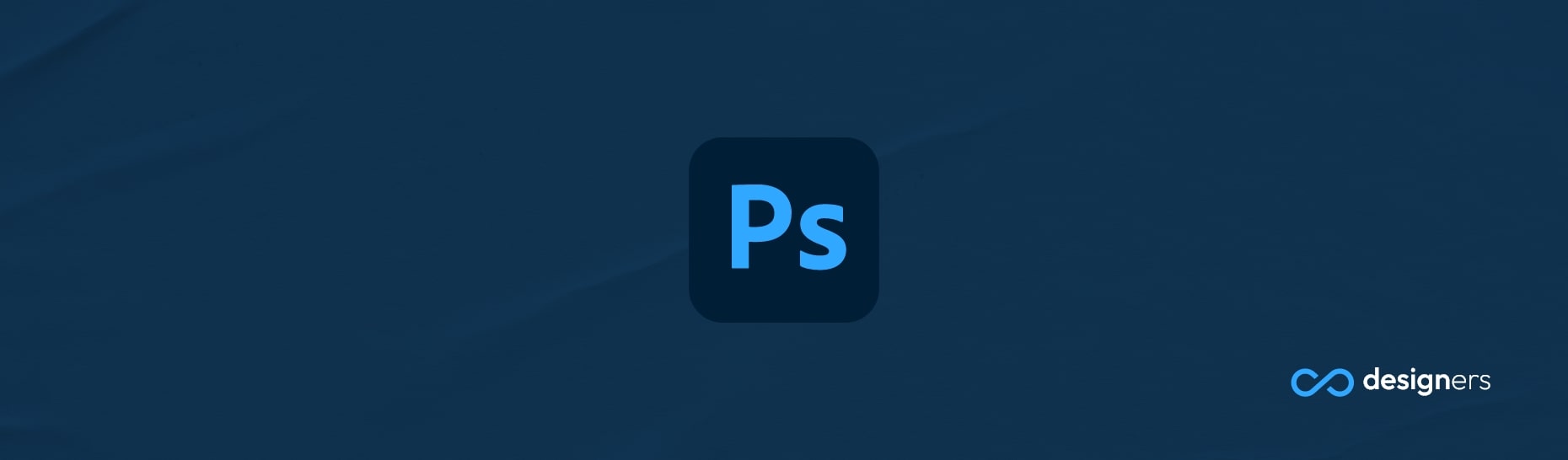
Are you having trouble getting those hand drawn lines to look smooth in Photoshop? Don't worry, you're not alone! With a few simple steps, you can take your artwork to the next level and make those lines look smooth as silk. Here's how to do it:
How Do I Smooth Lines in Photoshop?
Select any brush (so long as it isn't a Mixer Brush) and take a look at the top bar of your Photoshop window. You should see 'Smoothing' near the center, alongside other brush options like Opacity and Flow. Click on Smoothing and you'll see a slider that you can adjust to make your brush strokes smoother. Keep tweaking with the slider until you get the desired effect.
Now, for those of you who aren't familiar with Photoshop, here's a handy tip: if you hold down the 'Alt' key and drag the Smoothing slider, you'll get a better indication of what the actual effect is.
That way, you won't have to guess how much smoothing you need. Pretty cool , huh?
Now that you know how to smooth lines in Photoshop, why not give it a try? You'll be surprised at the difference it makes to your artwork. So go ahead and give it a go - you won;t regret it!
