How Do I Select Multiple Elements in Canva App?

Canva is a popular graphic design platform used to create a wide variety of designs, including social media graphics, presentations, flyers, posters, and more. With Canva, users can easily design stunning graphics with customizable templates, drag-and-drop functionality, and a vast library of images, icons, and illustrations.
How Do I Select Multiple Elements in Canva App?
If you want to select multiple elements in Canva, you can do so by holding down the SHIFT key and clicking on each layer you want to select. This will allow you to group, move, and modify multiple elements at once, saving you time and effort. Here are the steps to select multiple elements in Canva:
- Open your design in Canva and locate the layers panel on the right-hand side of the screen.
- Hold down the SHIFT key on your keyboard.
- Click on each layer you want to select. You should see each layer become highlighted as you click on it.
- Release the SHIFT key once you have selected all the layers you want to work with.
- You can now move, resize, or modify all the selected layers as a group.
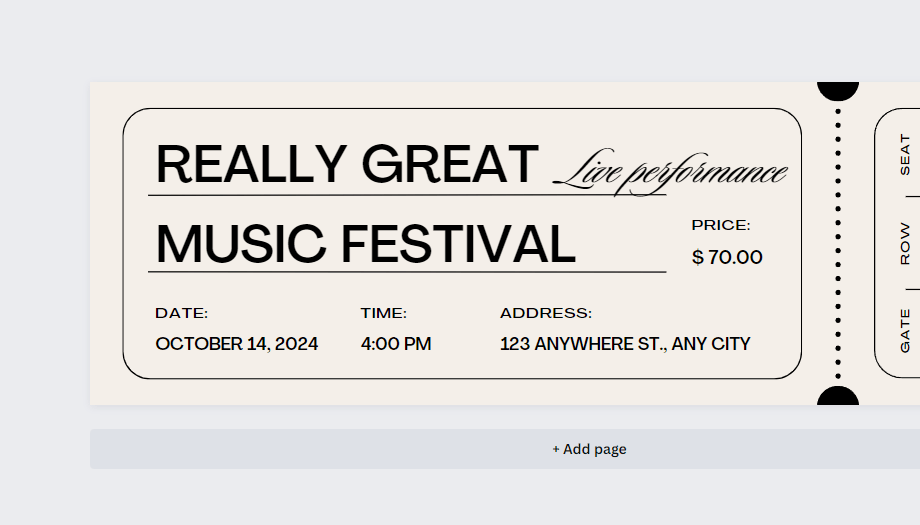
Conclusion
Selecting multiple elements in Canva is a simple and powerful feature that can help you design faster and more efficiently. By holding down the SHIFT key and clicking on multiple layers, you can quickly group, move, and modify multiple elements at once.
Whether you're designing social media graphics, presentations, or any other type of design, knowing about this feature can save you time and help you create stunning designs with ease.
