How Do I See Dimensions in Canva?

Canva is a popular online graphic design tool that allows users to create a wide range of visual content, such as social media posts, presentations, posters, and more, using its user-friendly drag-and-drop interface. With Canva, you can easily create professional-looking designs without the need for extensive design skills or software expertise.
How Do I See Dimensions in Canva?
If you're using Canva and want to know the dimensions of an image or the size of your project file, you can follow these steps:
Image dimensions: To see the dimensions of an image in Canva, simply click on the image to select it. Once the image is selected, you will see a bounding box with handles at the corners and sides. To view the dimensions, start dragging one of the corners of the bounding box to resize the image. As you drag, you will notice the width and height measurements changing in real-time, allowing you to see the size of the image in pixels.
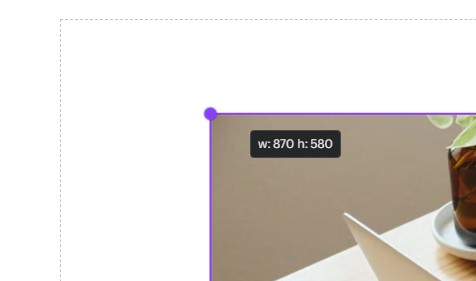
Project file size: To view the file size of your Canva project, click on "File" in the top left corner of the Canva editor. Under the name of your project, you should see the file size displayed in pixels. This will give you an idea of the overall size of your project file.
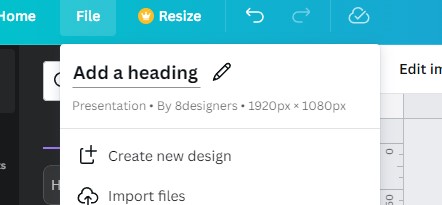
Conclusion
In conclusion, Canva makes it easy to see dimensions of images and project file size. By selecting an image and dragging its corners to resize it, or checking the file size under the "File" tab, you can quickly determine the dimensions and size of your visual content in pixels. This can be useful for ensuring that your designs meet specific requirements or fit within certain constraints.
