How Do I Make a Graphic Transparent in Canva?

Which types of files can be transparent?
In Canva, you can make various types of files transparent, including PNG, GIF, and SVG.
Can I lower the opacity in Canva?
Yes, you can easily lower the opacity of an element in Canva to make it partially or completely transparent.

How Do I Make a Graphic Transparent in Canva?
To make a graphic transparent in Canva, follow these steps:
Import Graphic: Import an existing image into Canva.
Background Removal Tool: If you're looking to remove the background from an image, Canva provides a convenient tool called the "Background Remover." Please note that this tool is available only for Canva PRO users.
Use the Background Remover: If you have Canva PRO, select the image you want to make transparent and click on the "Edit Photo" tab on the top toolbar. Locate the "Background Remover" option and click on it.
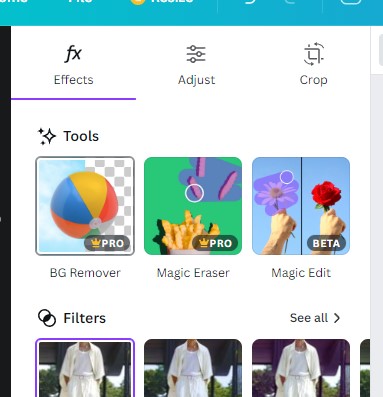
Adjust the Background Removal: Canva will automatically detect the background of your image and remove it. You can make further adjustments if needed, such as refining the selection or restoring parts of the background.
Save as PNG: Once you are satisfied with the removal of the background, click on the "Download" button and select the PNG file format to preserve the transparency. PNG format supports alpha channels, which allow for transparent backgrounds.
Download and Use: After saving the file, you can download it to your computer and use it in various projects that support transparency, such as website designs or digital presentations.
Conclusion
While Canva offers a background removal tool for PRO users to make graphics transparent, it's important to note that this feature is only available with a Canva PRO subscription.
By following the steps outlined above, you can create transparent graphics in Canva and save them in the PNG file format for optimal results. Transparency in graphics can enhance their visual appeal and enable seamless integration into different design projects.
