How Do I Get 300 DPI in Canva?

What is Canva?
Canva, is an online design platform that provides you with the tools to create stunning visuals for both personal and professional projects. It's an incredibly useful tool for businesses, marketers and creatives alike. Canva's range of features makes it easy to create stunning visuals and presentational materials.
Can You Change Resolution In Canva?
Yes, you can! Canva offers a range of options for changing the resolution of your images right at your fingertips. Whether you're creating a poster, flyer, or marketing material, you can easily adjust the resolution of your design to make sure it looks perfect.
From low-resolution to high-resolution, Canva has it covered. With just a few clicks, you can make sure your design looks sharp and professional. And you don't have to be a tech whiz - it's easy to do!
What DPI Does Canva Save In For JPG, PNG, and PDF?
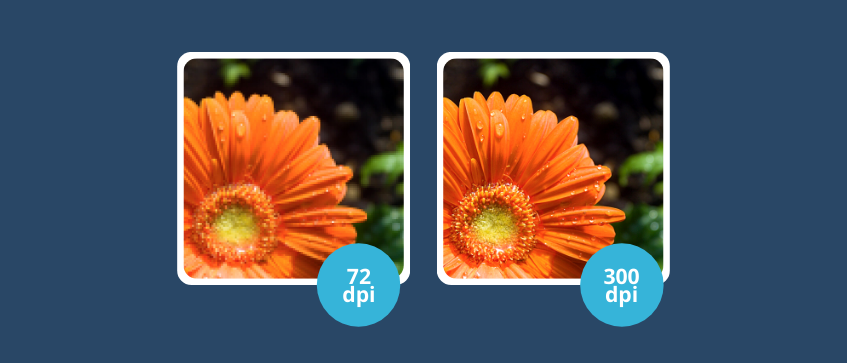
The DPI you can save in for JPG, PNG and PDF files varies depending on the project you're working on. Generally, Canva saves images in 72 DPI, which is fine for most online projects. For projects that require higher resolution, such as printing, Canva can output files in 300 DPI.
How Do I Get 300 DPI in Canva?
The answer is simple: export your design as a PDF and it'll be 300 DPI by default. And that's it.
Unfortunately you cannot manually set your DPI but you can chose between 72 and 300, which is probably good enough for most people.
