How Do I Create a QR Code in Canva?

QR codes have become increasingly popular in recent years, with their versatile use in marketing, advertising, and information sharing. But what exactly is a QR code? How does it work? And most importantly, how can you create one in Canva? Let's find out!
What is a QR code?
A QR code, short for Quick Response code, is a two-dimensional barcode that can be scanned using a smartphone or QR code reader to quickly access information or a website.
QR codes can store various types of data, such as URLs, text, email addresses, phone numbers, and more. They are widely used in business cards, product packaging, flyers, posters, and even on restaurant menus to provide contactless access to menus or promotions.
How does a QR code work?
When you scan a QR code, the QR code reader decodes the information encoded in the code and redirects you to the corresponding content, such as a website or a piece of text. QR codes work by encoding data in a matrix of black squares on a white background. The QR code reader uses the position, size, and orientation of these squares to decode the information stored in the code.
How Do I Create a QR Code in Canva?
Go to Canva's website or open the Canva app on your smartphone.
In the search bar, type "QR generator" and hit Enter.
Choose a QR code generator that suits your needs. You can opt for a static QR code that contains fixed information, such as a website URL or text, or you can use a dynamic QR code that allows you to change the content behind the QR code without changing the physical code itself.
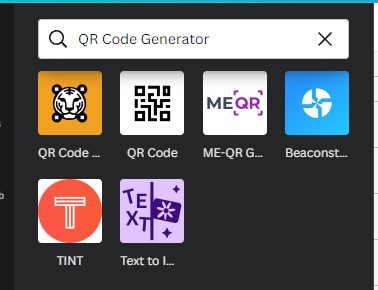
If you choose a static QR code, simply enter the information you want to encode, such as a website URL or text, in the generator.
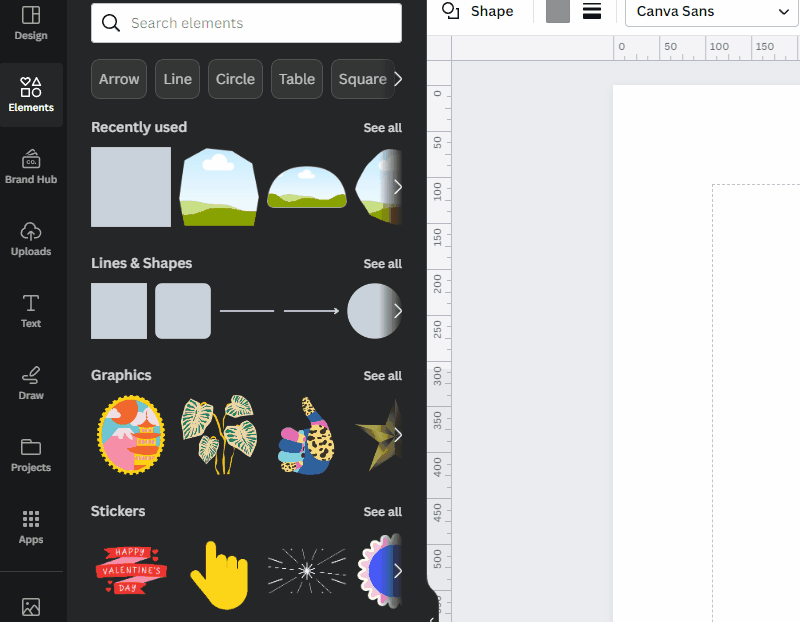
If you choose a dynamic QR code, you may need to sign up for an account and submit your API key to the QR code generator. This will allow you to change the content behind the QR code later on without having to generate a new QR code each time.
Customize your QR code in Canva by changing its color, or adjusting its size to suit your design needs. But make sure the code is still scannable.
Once you are satisfied with your QR code design, simply download it in your desired format, such as PNG or JPG, and save it to your computer or device.
Conclusion
QR codes are a powerful tool for businesses and individuals to share information and engage with their audience in a contactless and convenient way. With Canva's QR code generator, creating a QR code for your marketing materials or personal use has never been easier.
Follow the steps outlined above, and you'll have a custom QR code ready to use in no time! So go ahead, create your own QR code in Canva, and start leveraging this innovative technology to enhance your marketing efforts!
