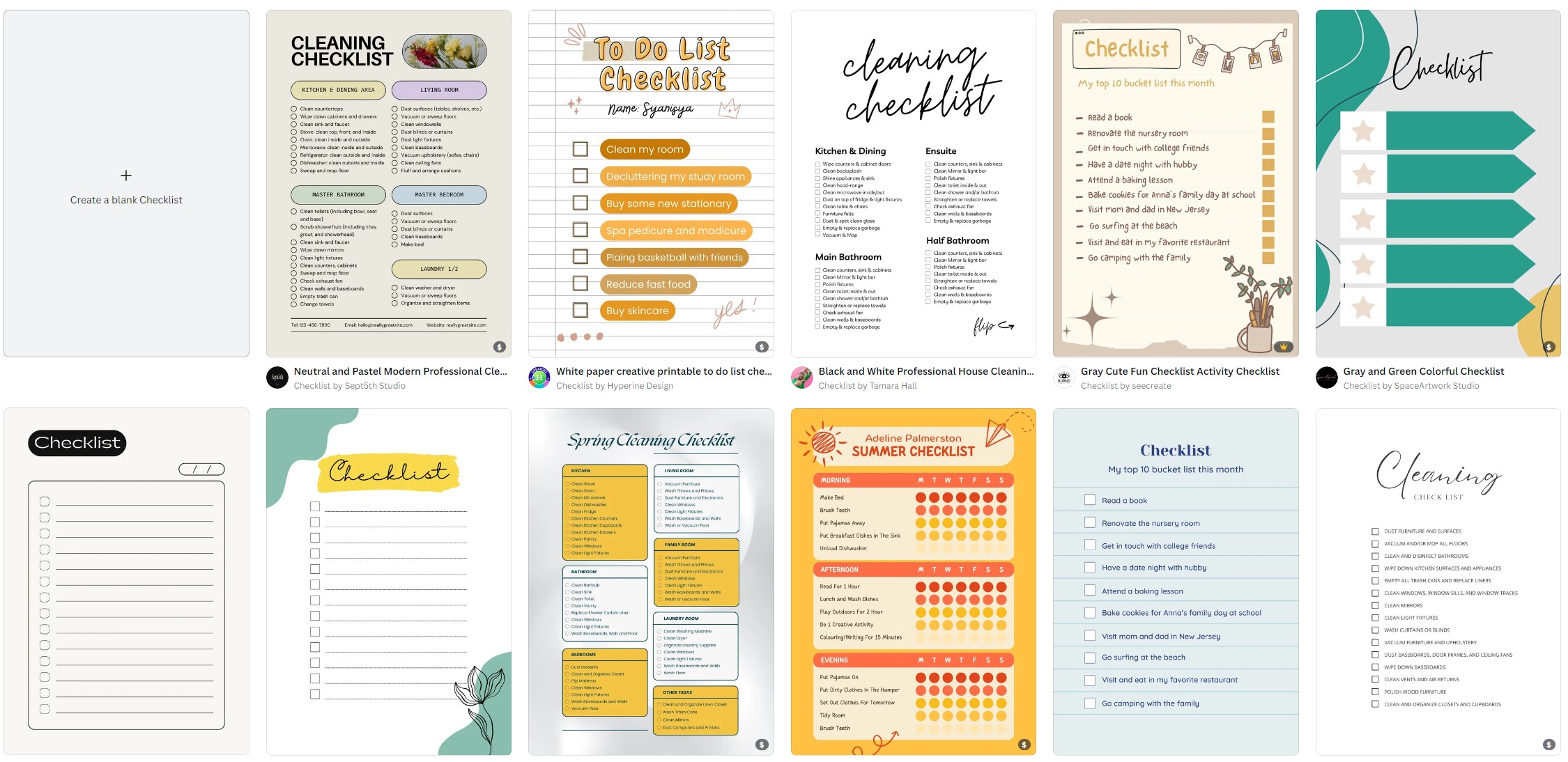How Do I Create a List in Canva?

Does Canva have Checklist templates?
Yes, Canva offers over 1000 unique checklist templates that you can use to create your own lists. These templates are designed to help you easily organize and visualize your ideas, tasks, or plans.
Whether you need a simple to-do list or a more complex checklist, Canva has a wide variety of options to choose from.
How Do I Create a List in Canva?
Creating a list in Canva is a straightforward process that can be done in just a few steps. Here's a simple guide to help you get started:
Choose a template: Canva offers a vast collection of checklist templates for various purposes. To create a list, you can either search for "checklist" or browse through the available categories to find a template that suits your needs. Select the template you like by clicking on it.
Customize your list: After selecting a template, you can start customizing it to match your preferences. Canva provides a user-friendly interface where you can edit text, change colors, add images, and more. To add items to your list, simply click on the existing text placeholders and replace them with your own content.
Add or remove items: Depending on the template you chose, you might have a specific number of items already included. If you need to add more items to your list, you can easily duplicate existing items or create new ones by copying and pasting. Similarly, if you want to remove items, just select and delete them.
Arrange and format: Canva allows you to arrange and format your list items as you desire. You can adjust the size and position of each item, change fonts, add bullet points or numbers, and apply different styles to highlight important elements. Experiment with the available tools until you achieve the desired look for your list.
Save and download: Once you're satisfied with your list design, it's time to save and download your creation. Canva provides options to save your design directly to your Canva account or download it in various file formats such as PDF, PNG, or JPG. Choose the option that suits your needs and save your list to your preferred location.
Print or share: Now that you have your list ready, you can either print it out or share it digitally. If you prefer a physical copy, you can use a printer to bring your list to life on paper. If you want to share it digitally, you can use Canva's built-in sharing features to send it via email, social media, or embed it on a website.
Conclusion
Creating a list in Canva is a simple and intuitive process. With a wide range of checklist templates and customization options available, you can easily create lists that suit your specific needs.
Whether it's a personal to-do list, a project checklist, or any other type of list, Canva offers the tools to help you bring your ideas to life. Start exploring Canva's templates and unleash your creativity to design visually appealing and organized lists.