How Do I Add an Image Slot in Canva?

What is Canva used For?
Canva is a powerful graphic design tool that allows users to create stunning visual content for various purposes such as social media posts, presentations, posters, infographics, and more.
With its user-friendly interface and wide range of pre-designed templates, Canva makes it easy for non-designers to create professional-looking graphics without the need for advanced design skills.
How Do I Add an Image Slot in Canva?
If you want to add an image slot to your Canva design, follow these simple steps:
Start by navigating to the "Elements" tab located on the left-hand side of the Canva editor.
Search for "Frames" in the search bar. Canva offers a wide range of frame options that you can choose from to add to your design.
Once you have found a frame that you like, simply click and drag it onto your design canvas. You can resize and reposition the frame as needed to fit your design.
Next, simply drag and drop an image from your Canva uploads or from Canva's library into the image slot of the frame. The image will automatically get masked by the initial frame shape, giving your design a polished and professional look.
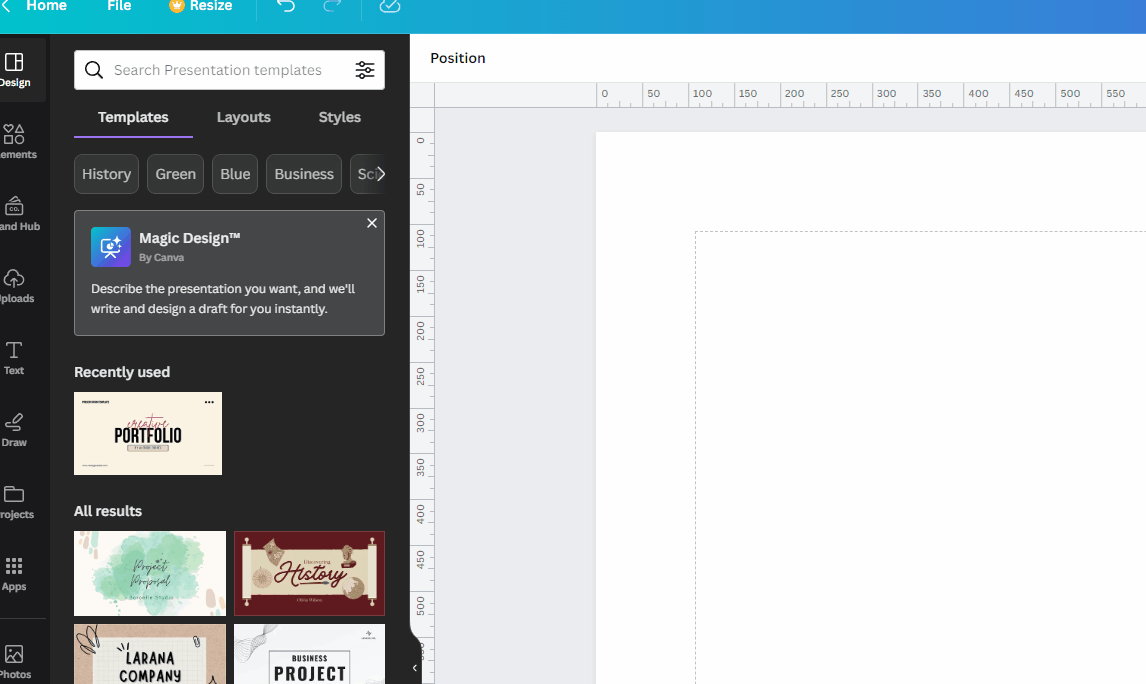
Conclusion
Adding an image slot in Canva is a quick and easy process that can enhance the visual appeal of your designs. By using frames from the Elements tab and dropping an image into the image slot, you can create eye-catching graphics that will stand out in any context.
Experiment with different frames and images to unleash your creativity and make your designs truly unique! Happy designing!
