Can't Open Photoshop Because Scratch Disk Is Full?
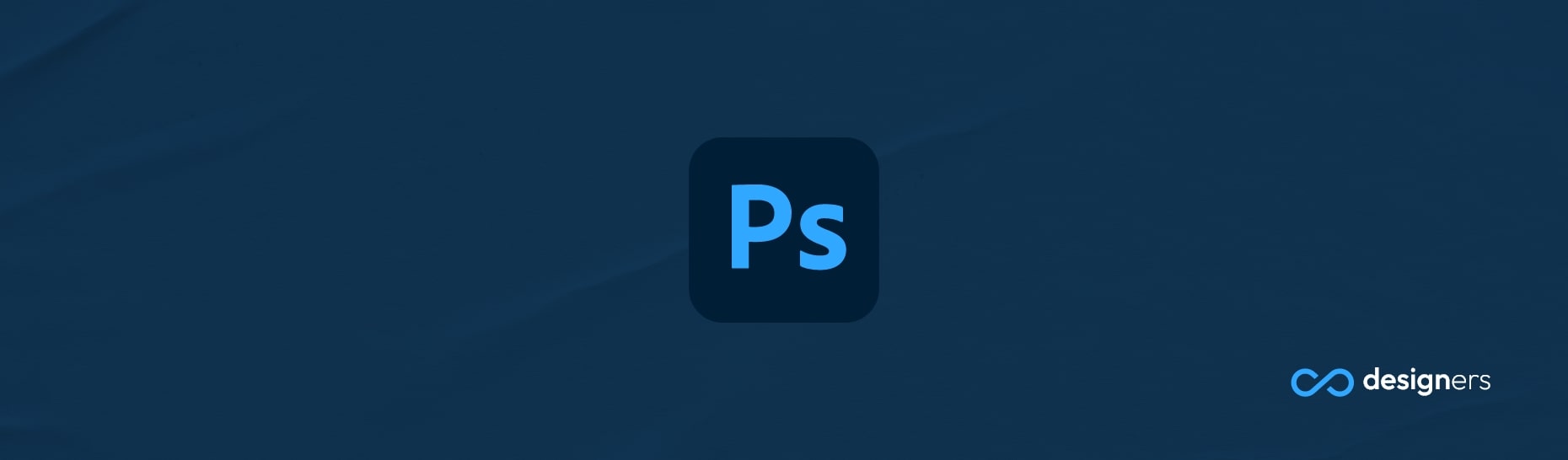
So you're trying to open Photoshop, but it says your scratch disk is full.
That's no fun! But don't worry, it's an easy fix. Let's break it down to figure out exactly what's the problem, what's causing it and how to fix it:
What is a Scratch Disk?
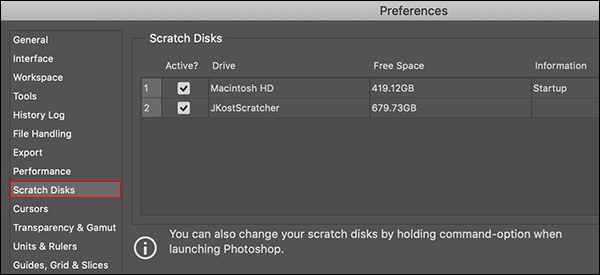
A scratch disk is a virtual space on your computer’s hard drive where Photoshop stores temporary information. It’s used when processing large files and editing images with multiple layers—basically, it’s a storage space for Photoshop to work with.
How Do I Clear Up Space on My Scratch Disk?
If you’re getting the "scratch disk is full" error, it means there isn’t enough space on your scratch disk for Photoshop to work. To free up some space, you can delete old temporary files or try closing other programs that are running in the background.
Where is Photoshop's Scratch Disk Destination Folder?
If you're experiencing the "scratch disk is full" error message, you can go to the Edit menu in Photoshop and select 'Preferences.' Then, select 'Scratch Disks' to check which folder is being used as the scratch disk destination.
How Do I Change the Location of My Scratch Disk?
If you’re still getting the error after freeing up some space, you may need to change the location of your scratch disk. To do this, go to “Preferences” in the Photoshop menu and then select “Scratch Disks.” From here, you can select a different hard drive to use as your scratch disk.
At the end of the day, if you’re getting the "scratch disk is full" error in Photoshop, you don’t have to panic. Just delete some old files, close other programs, or change the location of your scratch disk and you should be good to go. Good luck!
